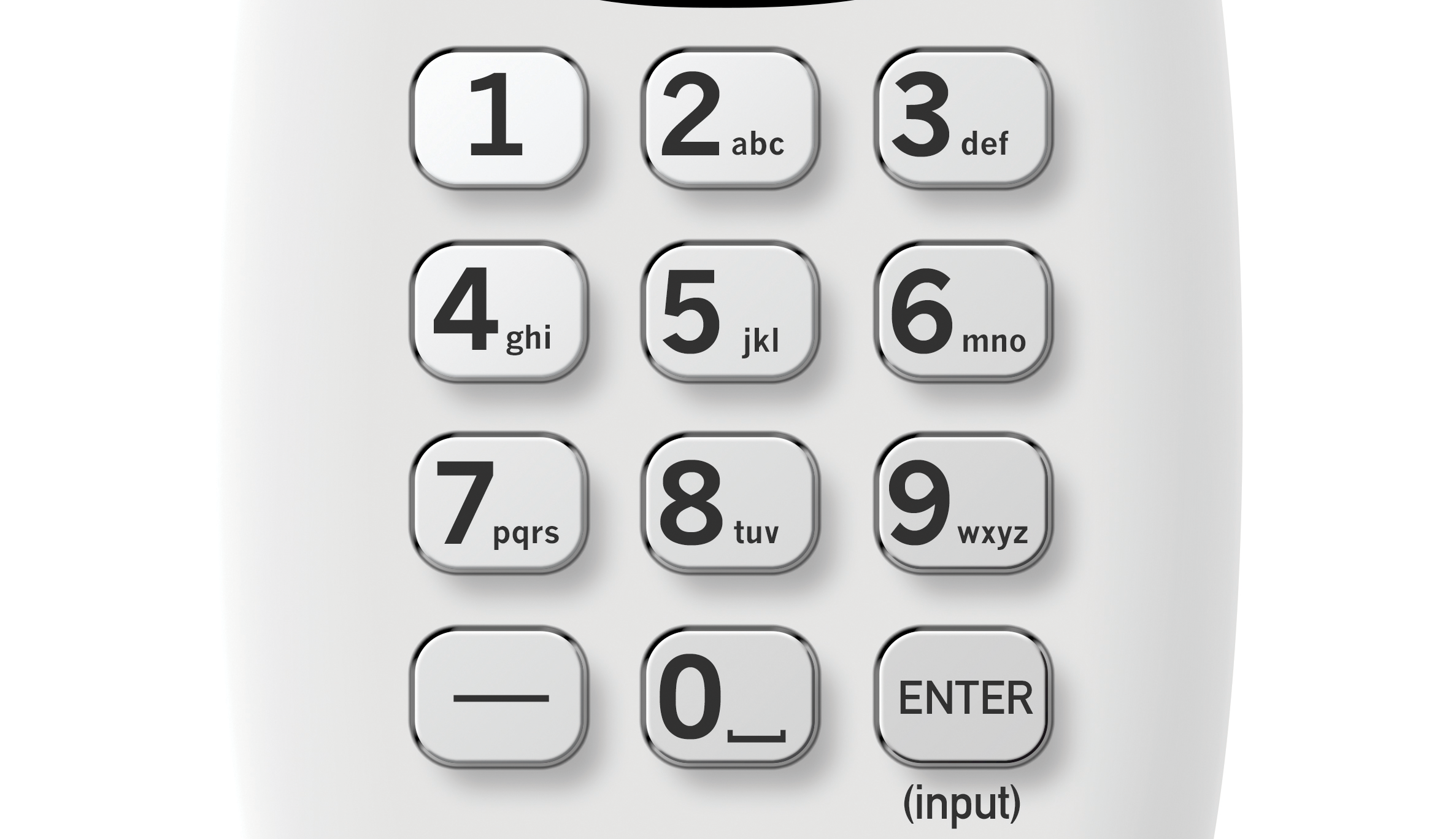Sometimes, during a lull in a TV show, I’ll take a look at the remote and its buttons. I bet you do this too. I guess it just depends on how boring the show it. Most of the buttons seem to make a lot of sense, although there are two at the bottom that seem a bit out of place.
The dash button
The dash and enter buttons sit there without a lot of explanation as to what they do. The ENTER button will be the subject of another article, at another time.
The dash button has had several purposes over the years and it’s still useful today.
Over-the-air channels
At one time DIRECTV receivers had the ability to put over-the-air channels in the guide. This technology disappeared several years ago but there are rumors it’s coming back at some point.
When you’re navigating to an over-the-air channel, you need the dash button. Digital TV channels are known as 6-1, 6-2, 6-3, et cetera. The first number is the virtual channel and the second number is the program source.
(whaaaaat?) I know, let me stop and explain that for a moment.
The first number is the channel number you’re used to seeing. Like, if your CBS station calls itself “channel 2.” It’s not the real channel though. The real channel could be anything really. There’s a system in your TV that lets you think of it as channel 2 if you want. This was done so every channel could keep its identity even if the frequency it broadcasts on changes.
With digital TV, you can have multiple video streams on the same frequency. The first one is called “-1” (as in “6-1”) and is usually the one you’re familiar with. For example, it would be your CBS station. However there can be more than that. I’ve seen up to 10 other video streams on the same frequency. These other streams, called subchannels, have completely different programming, usually in standard definition. This programming can be old TV shows, educational programming, or community interest programming. If you have an antenna, you can get it for free. However, it’s usually not interesting enough for pay-TV companies to carry.
So bottom line here, if you wanted to get to channel 6-1, you need the dash button because you need to push 6, -, 1. That was the original use for that button.
Search
The new Genie menus introduced one-button search. People had asked for this feature for years, and personally I think it’s one of the best features of the new menu system.
Because there isn’t really over-the-air support on new Genies, the DASH button was pretty much unused. So, it was given over to search. Press that button and you’ll instantly go into the smart search screen.
What if you have an antenna AND a Genie?
If you still have an AM21 over-the-air antenna module connected to your Genie, it’s still (mostly) supported. Most people have found that the AM21s do still work, although sometimes they lose channels because the database that drives them isn’t being updated. If you have both, you might be worried that you couldn’t enter in a channel and also do search.
Luckily the folks at AT&T thought of that. If you enter a number before the dash, the Genie is smart enough to know you’re tuning a channel and the DASH button won’t be used for search. It’s only used for search if it’s the first button you press.
Need a new remote?
If all this looking and thinking about your remote has made you realize how grimy it is, that means it’s time for another one. Solid Signal has the best selection of DIRECTV remotes at prices that will beat any local store. Check them out now!