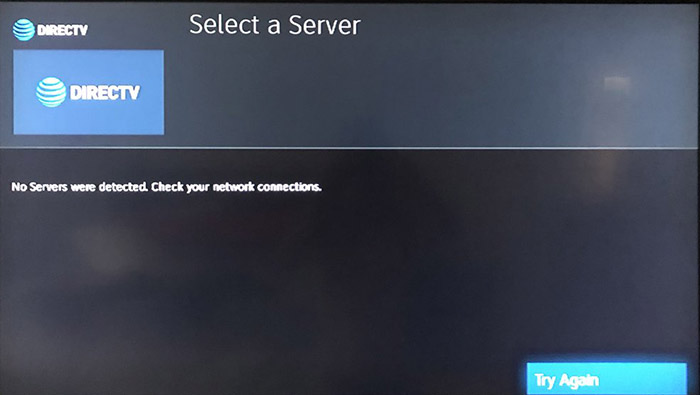If you get this message, you’re probably going to get worried. You’ll do an internet search and you’ll end up here. Relax, I’m glad you’re here. Let’s take this one step at a time.
How a Genie system works
DIRECTV Genie clients aren’t satellite receivers. They look like them, they act like them. But they’re not. Really all they are is fancy adapters. They take a signal from the Genie DVR and put it on the TV, and they receive commands from the remote. Literally that’s all they do. That’s how they can be so small and quiet.
The key to making a Genie system work is the “whole-home network.” This is a chunk of frequencies reserved on your coax cable for communication between DVR and client. If that communication is lost, you get the message you see on the screen.
Step 1: do you have a green light?

Every Genie client has a “network” light. (Sorry for the blurry photo, it’s hard to photograph.) It should be yellowish-green. If it’s orange, red, or flashing red, it means that your client has absolutely no connection with the network.
The cause of this is almost always some sort of disconnected cable or cut cable. If you’re having problems with only one room, it’s pretty clear where the problem is. If it’s all rooms, you’ll have to start isolating lines to find the problem. But first, there are a few steps to take.
Step 2: Did you add or change anything? Is everything plugged in?

If you’ve recently added something or changed something in your DIRECTV system, try removing it and seeing if the problem goes away. If you’re doing something unsupported like trying to include an antenna signal on your coax cable, disconnect that as well.
Also, check your Genie DVR to make sure it is plugged in as well. On an older HR44/HR54 DVR, you should be able to turn it on and get a picture on the TV. On a Genie 2, you should see two green lights on the front.
Step 3: Wait 30 seconds.
Seriously, this usually fixes it. If you turned on the client and got this message, you might not have waited long enough. Sometimes this message will show up on clients after the DVR has been updated overnight. It often goes away by itself.
Step 4: The big reboot.

If you are only having problems with one client, reboot it by pressing the red button on the side. It takes about a minute and this often just fixes things. Your client’s network light may flash red for a short period while it’s rebooting. That’s normal.
If all the clients give you trouble, try rebooting the DVR. The red button is on the side on HR54 and Genie 2, and it’s located behind the door on the front right on HR44 Genies. It takes about 5 minutes to properly reboot the Genie DVR and then I would reboot all the clients for good measure.
Step 5: Medieval
Unfortunately if that doesn’t help, there are two options. It’s possible something is wrong with your DVR or client, or it’s possible something is wrong with your wiring. Neither is very fun.
Start by testing wiring. Use a 1×2 splitter (it must be this one) and connect your incoming satellite feed to the top. Connect one line to the DVR and one line to the client. This setup should work, even if there is a satellite issue. At least you should get past the “Servers not detected” screen. If you don’t, try another set of cables. If you’re still having problems, one of those devices needs to be replaced.
Here’s the bad news, though. If that setup does work, you have to spend some time tracing and replacing cables. It’s the hardest part of the setup, the most annoying, and the most time-consuming. However, with enough patience you should find the bad cable and you can replace it and be back to live TV. If you need any supplies or test equipment, you can find the best parts at Solid Signal.