Yeah, that plus sign. The one in that little triangle that you see next to the channel name. Did you ever wonder what they’re trying to tell you there?
The plus sign is actually kind of vague. It means, “there’s extra content here.” Most often, that extra content is an on-demand program listing. Sometimes, it’s more than that. It can mean that there are programs that have Restart enabled, meaning you can watch from the beginning even if you tune in halfway through. Sometimes it means that there are programs from the “72-Hour Rewind” section available, where most of the new programs on that channel are available to watch on demand for 72 hours from the time they aired.
The point is that the plus sign means exactly no more, and no less, than you think it does… that there is “more” available than just live TV. DIRECTV actually makes that pretty simple when you think about it.
Here’s what the screens look like.
Guide
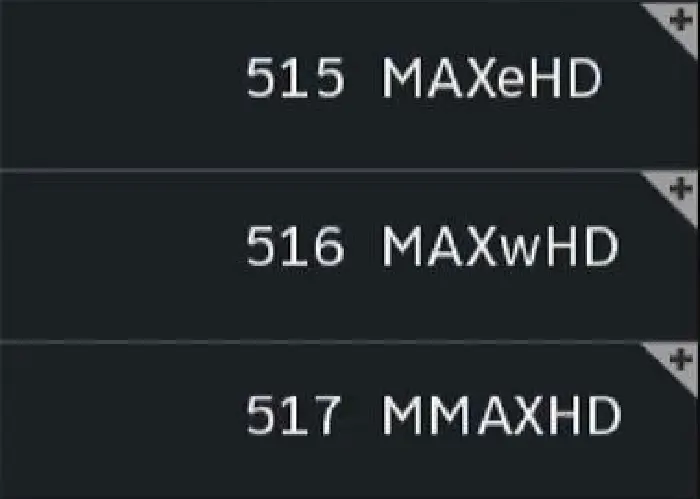
If you arrow all the way to the left you’ll see a popup giving you more details, such as what button to press to go to the on-demand channel.
Restart icon
If the current program can be restarted, you’ll see an arrow to the right of its name like this:

and when you tune to that channel you’ll see a popup giving you instructions on what to do next. Generally rewinding past the point where you started watching is all that it takes.
Internet connection
In order to have all these great new features, your DVR needs to be connected to the internet. If you aren’t sure if you’re connected, press the DASH button on your remote (you know, the one to the left of the zero. You’ll see a popup:
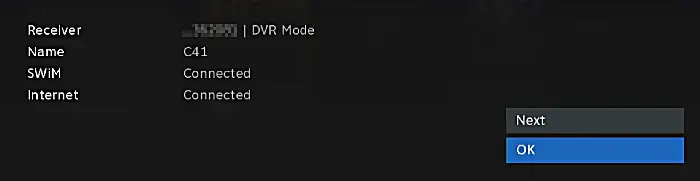
If it says the internet is connected, you should be set.
If you’re not connected, here’s everything you need to know to get connected.
Instructions for older Genies
If you still have an HR34 with the old user interface, this one’s for you. Here’s what the screens look like for you, along with a slight modification to the instructions:
Guide
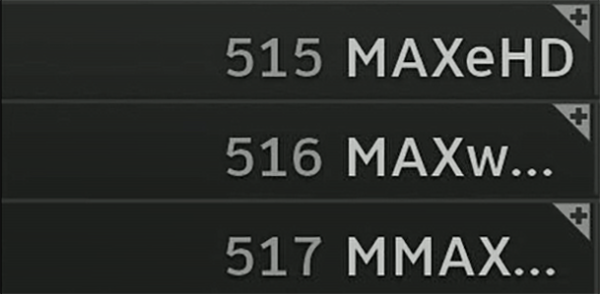
The guide looks like this. It’s not really that different.
Shows you can restart from the beginning

When you can start a show from the beginning, you’ll see that it’s fully highlighted in blue and has the arrow at the end of the name.
“Connected” screen

Here it’s a little different. You really only have to press the DASH button once and you’ll see a screen that’s a little different looking. The result is the same, you’re still looking for “Internet: Connected.”
Main Menu
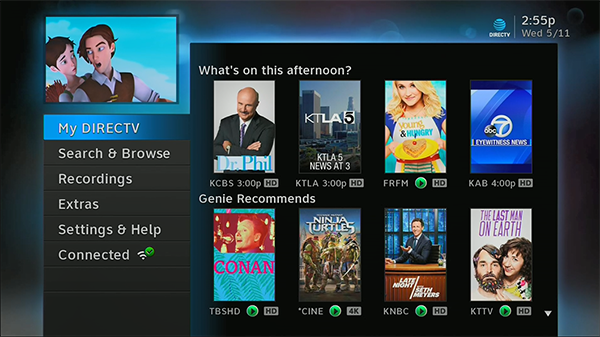
The older DIRECTV main menu looks like this and has the Connected line at the bottom.
Shop at Solid Signal
Looking for the best in DIRECTV products and accessories? Shop Solid Signal for everything you need to live your best digital life. We have over 40,000 of the best parts and accessories and if you don’t see something, just ask! Call us at 888-233-7563 and we’ll be happy to help during East Coast business hours!

