Sometimes, you have to take it step by step. If you’ve received the new menus for DIRECTV Genies model HR44, HR54, and HS17 (Genie 2) you might have been frustrated once or twice trying to find settings that seemed so easy to find before. One of those settings allows you to hide standard definition duplicate channels.
For the next year or so until they are turned off, all DIRECTV receivers get a high definition version and a standard definition version of most channels. Sometimes, in the case of extreme weather, the standard definition version will come in when the high definition one won’t, but for the most part it’s very annoying having two copies of every channel in the guide. Here’s how you hide them:
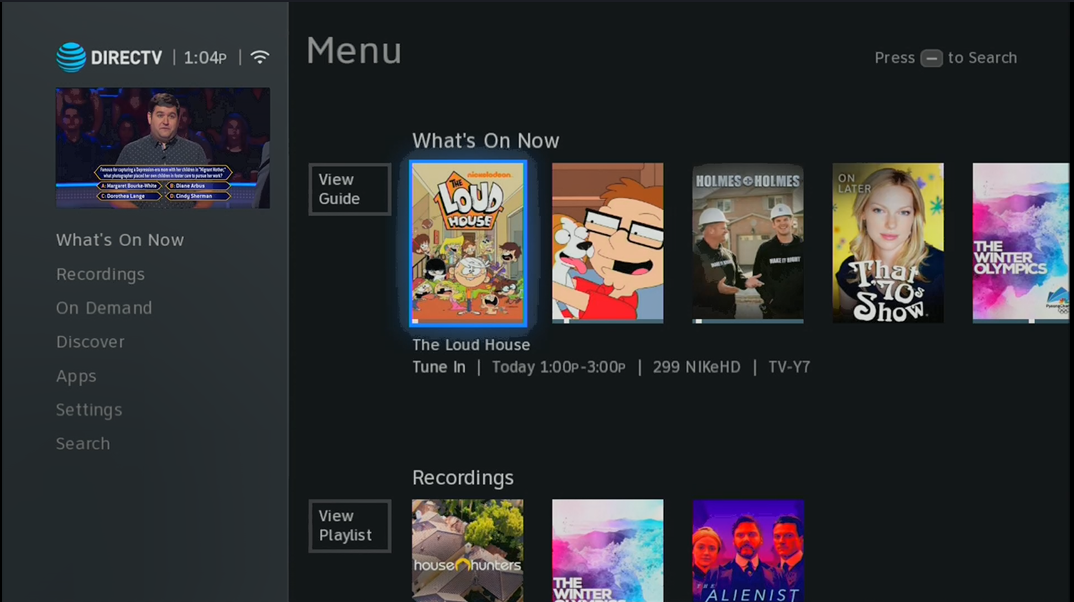
While watching live TV, press the MENU button.
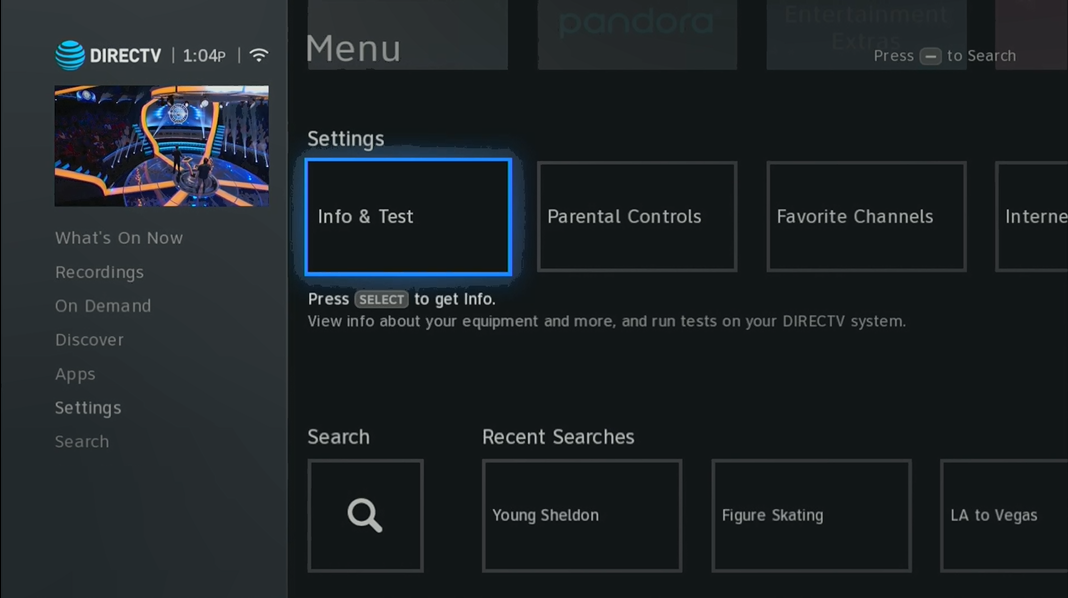
Arrow down to “Settings.”
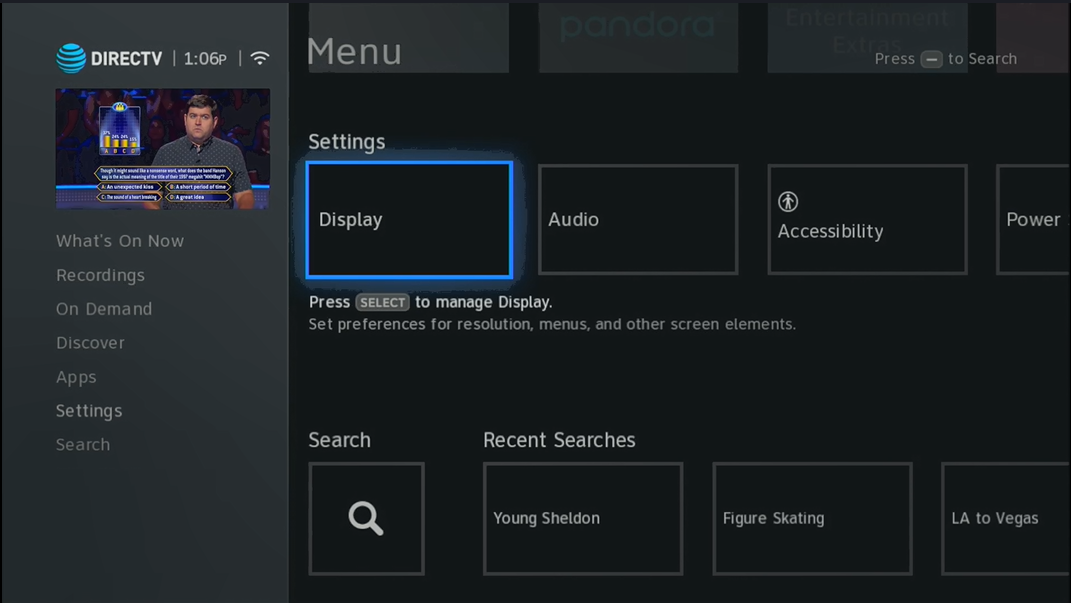
Arrow over to “Display” and press SELECT.
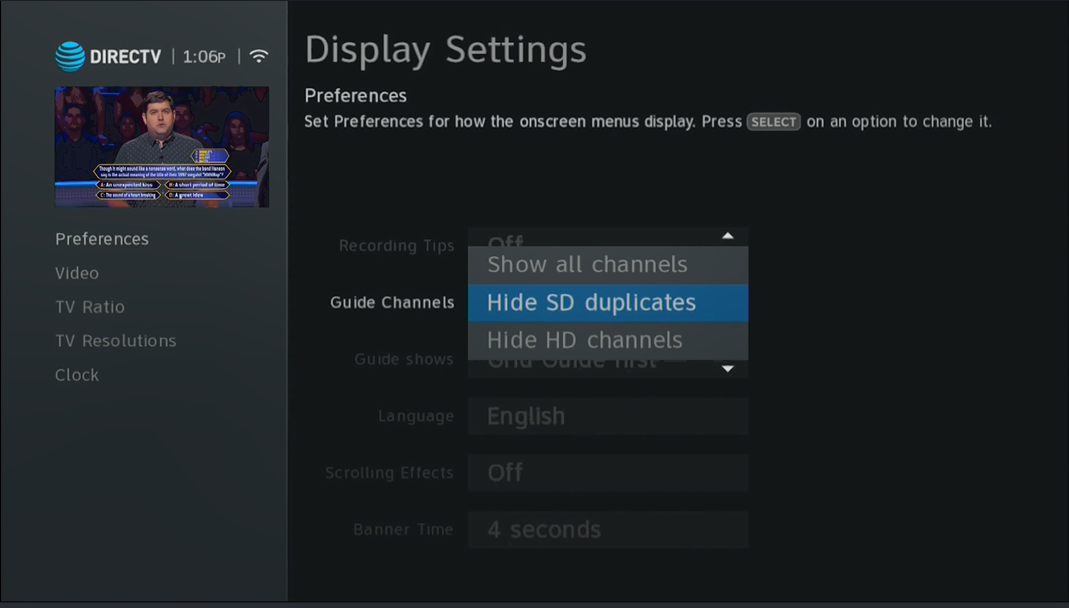
Arrow over then down, so “Guide Channels” is selected, then press SELECT.
Here, you can choose from three options:
- Show all channels – this includes standard and high definition
- Hide SD duplicates – this shows only high definition
- Hide HD channels – this shows only standard definition
If you have 4K channels, they cannot be hidden.
If you’d rather watch a video on this subject, you’re in luck — here’s one that takes you through the process step by step.





