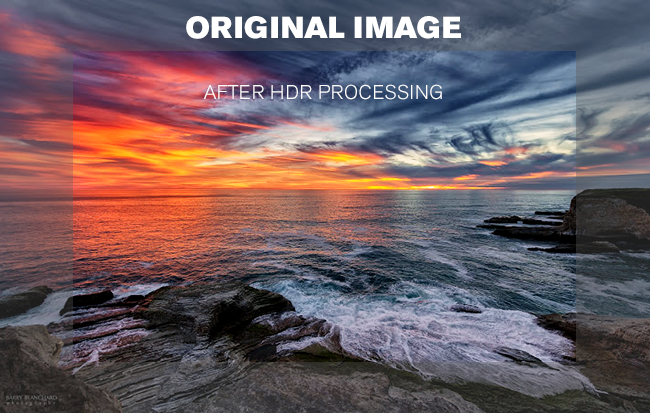Slowly but surely, we’re starting to see a decent amount of 4K HDR content on DIRECTV. But you may not be seeing it, despite having a 4K HDR TV. Here are some quick things you can do to try to put HDR in place for your DIRECTV-connected TV.
1. Make sure HDR is turned on
This is the most basic. The DIRECTV Genie clients don’t always detect HDR the first time they’re hooked up, and like Don Vito Corleone, they never ask twice once the first request is refused. You’ll need to do the work yourself.
Press MENU, then arrow down to Settings. Arrow over to Display, and press SELECT.
Then, arrow down to “Color” and over to “Test TV.” Press SELECT.
You’ll see a black screen for a second and hopefully, a message at the bottom that says your TV is HDR compatible. That should be all it takes. After that, 4K HDR content should display right.
If you don’t see the “Color” option that means you’re not using a 4K client. You’ll need to upgrade. If the test fails, here are some other things to look for.
2. Use a High Speed HDMI cable
If you’re still using the same HDMI cable you’ve had for a decade or more, just toss it. Just do. Go to SolidSignal.com and buy a new high-speed HDMI cable. It will solve so many problems, you just won’t believe it.
All HDMI cables tend to look the same and there’s no consistent labeling for high speed, 4K compatibility, or HDR. So if you just don’t know whether or not your cables support high speed, toss them. It’s not worth the confusion.
3. Make sure your equipment is compatible
In order to support DIRECTV 4K HDR, any equipment you have like a TV, soundbar, or audio receiver must support at least HDMI 2.0a and HDCP 2.2. If your equipment is five years old or newer, it should be. Those aren’t even the newest standards, they date back to about 2015.
You can generally get information on your equipment by looking for online reviews or specs from the manufacturers. Some of the reviews you will see online are really comprehensive and you can get a lot of information.
If your equipment doesn’t support the latest standards, there probably isn’t anything you can do other than get new equipment. Unfortunately that’s sort of a reality of life today.
4. Make sure everything is up to date
You probably don’t think about it but practically everything in your home theater system requires some sort of software update. If you don’t normally have your TV, soundbar, or AV receiver connected to the internet, it probably needs an update. Connecting to the internet and leaving it connected for a day will generally do the trick. If not, you can dig through the menus to force a software update.
Software updates for these devices don’t usually bring a lot of new features but they do tend to make the devices you have more stable.
If you need a DIRECTV upgrade…
If you don’t have the proper DIRECTV hardware for 4K HDR, it’s easy to get going! You’ll need the latest dish, a compatible Genie DVR or server, and the 4K Genie Mini client. In some cases the equipment can be sent to you for self-install. If you’d rather, we can send an installer to you who can take care of everything for you.
It all starts with a call to 888-233-7563. We’re here in our Novi, Michigan corporate offices during East Coast business hours. If it’s after hours, fill out the form below. We’ll get back to you, usually within one business day.