Even though DIRECTV’s Gemini Air is flying off the shelves at Solid Signal, folks ask us every day if they need to buy it. That kind of question has even made it into some of the comments on our Youtubes. So, I’m hoping that by writing this article, Google will pick it up and help people understand why they might — or might not — want a Gemini Air device.
Real quick, what is Gemini Air?

Gemini Air is a small device about the size of a streaming stick. It gives you access to all the streaming apps you want like Netflix, Hulu, Disney+, and that sort of thing. It’s also the best way to use DIRECTV’s own live TV streaming service, which they call DIRECTV for Internet. With DIRECTV for Internet, you get nearly the same channels and packages as the satellite product, just without the satellite dish. You also get unlimited cloud DVR service, something the satellite service doesn’t have.
By connecting the Gemini Air to your TV, you get instant access to all of this, along with a friendly and comfortable remote.
But wait, can’t I get all that without shelling out the bucks for a Gemini Air?
Yes, you can. You can run the DIRECTV app on Apple TV, Roku, and Fire devices. This will give you access to the DIRECTV for Internet service and you won’t have to pay for the Gemini Air. But before you stop reading, let me explain why you just might want to pay for the Gemini Air. The simple fact is, if you like what it offers, then it’s a much better experience.
Here’s what’s better about the Gemini Air
The Gemini Air is designed for people who are coming over from cable or satellite. A lot of folks feel confused by the world of streaming. Nothing about it appeals to them. A Gemini Air provides a comfortable starting point for exploring this new world.
A great remote
Most streaming remotes are pretty minimal. They just give you a few pictures and buttons and maybe some arrows to move around. This is the Gemini Air remote:

If you’re comfortable with what your pay-TV company gave you for a remote, this is going to feel great to you. It’s really clear and obvious how you do basic things like go to the guide, turn up the volume, and ask a question with your voice. Plus you get a full number pad for those days when you just want to go to a specific channel.
Watch live TV when you start up
When you power up the Gemini Air, you get live TV. It’s like turning on a cable box. With most streaming devices all you get is a grid full of icons and then you have to find the app you want. Everything else, like your streaming apps and on-demand content, is only one button-press away, organized simply. You even still get audio from live TV while you’re cruising through it.
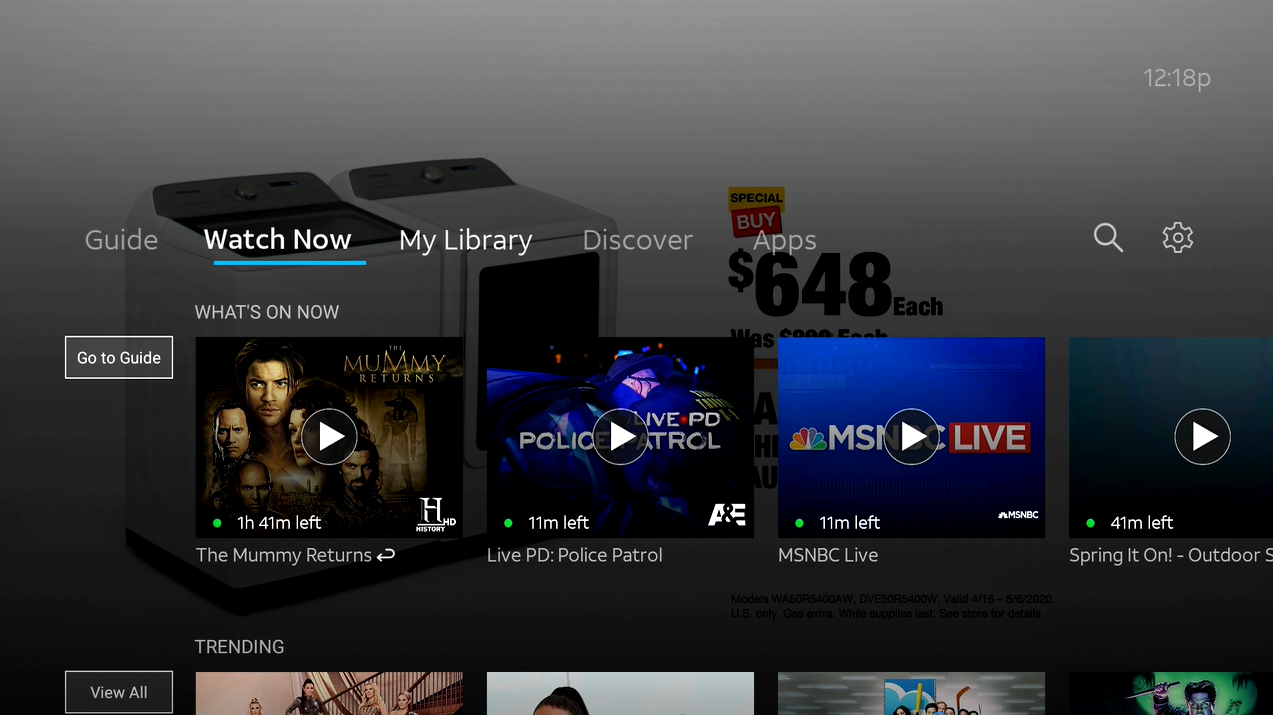
Really good voice remote
The voice remote technology inside the Gemini Air is powered by Google. Depending on what device you have now, it could be powered by someone else. It’s almost a joke at this point to say how far Siri has fallen behind Google in voice search. Amazon is better than Apple, but let’s be honest. Google is the gold standard. And, with the voice control of the Gemini remote, press one button and you can say “turn to channel 7” or “what’s the weather” or “go to Netflix.” And the Gemini… just does.
OK, so maybe that isn’t going to convince everyone.
I’ll admit that there are people out there who just don’t need a Gemini Air. Maybe you’re a “streaming-first” kind of person. You want to start by choosing Prime Video, Netflix, or Hulu before you go to live TV. Maybe you already have a device or a TV with Google voice. But that’s ok. There are plenty of different kinds of people out there. For those who really like what Gemini Air brings to the table, you’re going to want one for every TV. Want to know more? Call the experts at 888-233-7563 or fill out the form below.




