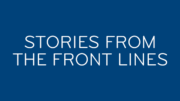Most folks don’t ever think about it, but every DIRECTV DVR has a “to-do” list. It’s a list of all the upcoming recordings. It’s so reliable that you probably never even take a look at it. The only reason I do is that there are a few recurring recordings that always seem to get too many repeats. I try to cancel them before they happen.
The To-Do List on older DVRs
To look at the to-do list on your older (non-Genie) DVR, press MENU, then arrow down to Recordings, press SELECT, arrow to Manage Recordings, and press SELECT. You’ll see a screen like this one:
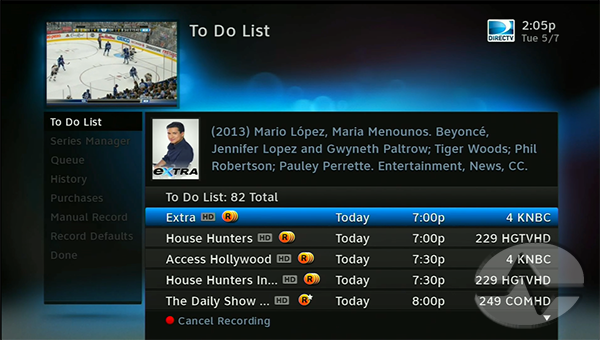
You’ll see the first five events, and a number that tells you how many items are in the to-do list.
The To-Do List on Genie DVRs
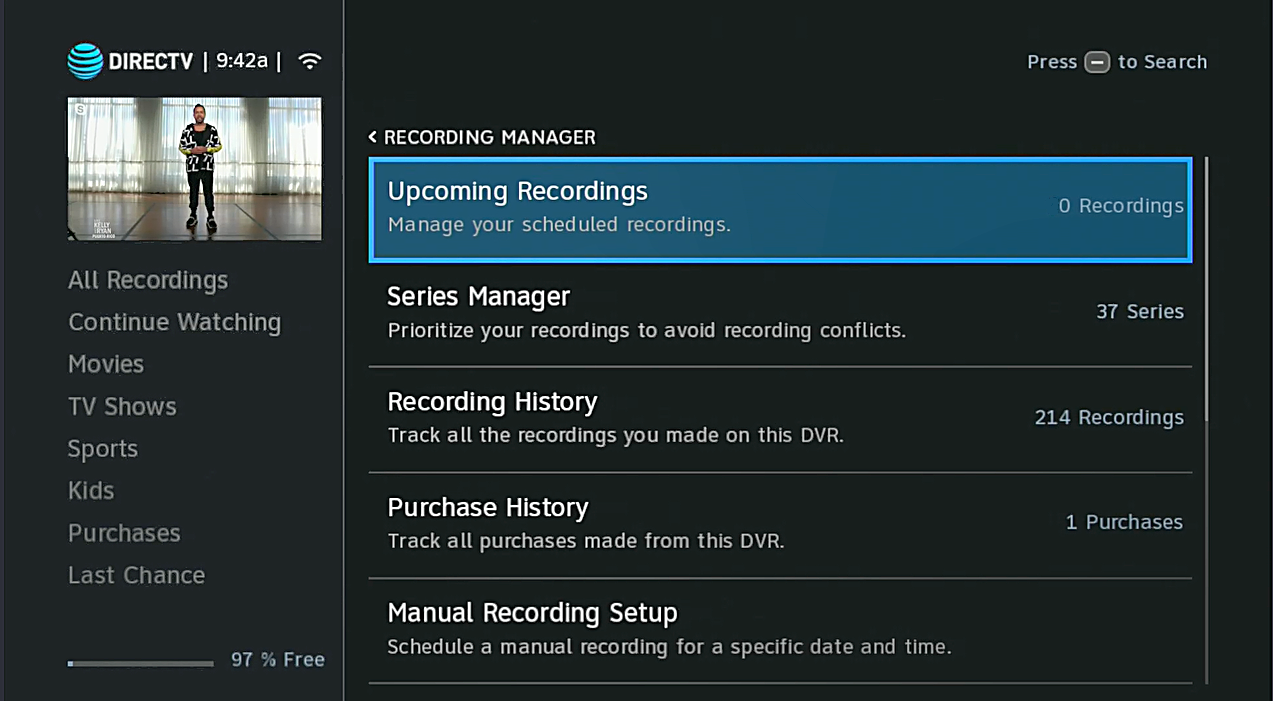
On a Genie DVR, press LIST, then arrow up to Manage Recordings and press SELECT. You’ll see this screen. You can see at a glance how many upcoming recordings you have. (This is the to-do list, they renamed it.)
What if there aren’t any upcoming recordings?
If you take a good look at that lower screen capture, you’ll realize that there are ZERO upcoming recordings. Now, that’s fine if the DVR’s brand new and you haven’t set anything up to record. But if you’ve had your DVR for a while, it could be a sign of a problem.
Luckily this problem is usually easy to solve and sometimes you don’t have to do anything.
Step 1: Wait 3 hours
It’s possible your DVR is still in the process of rebuilding the to-do list. Sometimes this list gets corrupt or sometimes it’s erased during a reboot. There are several good reasons this could happen. If there have been a lot of changes to the guide data on the AT&T side, this can trigger a complete rebuild. Sometimes a software update requires it.
So, the first thing to do is make sure the DVR isn’t already doing its thing. Just walk away for 3 hours. If you need to set up a manual recording or two just to get you through, do that. But really, just don’t worry about it for a while. There’s a really good chance that the problem will fix itself.
Step 2: The double reboot
The next step is to reboot the DVR. I’m not talking about the little mini clients, I’m talking about the main DVR. Find the DVR and press the red button. It may be hiding behind a spring-loaded panel. Here’s a quick article about that. Wait until you get back to live TV, and immediately reboot again. Then wait another three hours.
If this doesn’t work…
This technique works well over 99% of the time. If there’s still a problem, you can look at your satellite setup to see if you have good signals from the 101 and 119 satellite locations. (New Genie tutorial here) (Old receiver tutorial here) You may not see an option for the 119 location depending on your dish. That’s ok, but if you do see such an option you should have good signal strength.
If the To-Do list never recovers, it might be time for a new DVR. These things are incredibly reliable, but sometimes things happen. If that’s the case, give the folks at Solid Signal a call! They can help you get the DIRECTV system of your dreams. Call us at 888-233-7563 or fill out the form below.