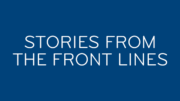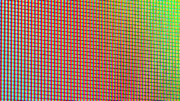BONK.
Are you one of those people who hates it when you press the wrong button on your DIRECTV box and get an annoying sound effect? Yeah, I am too.
It’s very easy to turn off the sound effects. Let’s look at it step by step.
Using the new Genie menus
First, press the MENU button on the remote. Arrow down to “Settings.” Press the SELECT button on the remote.
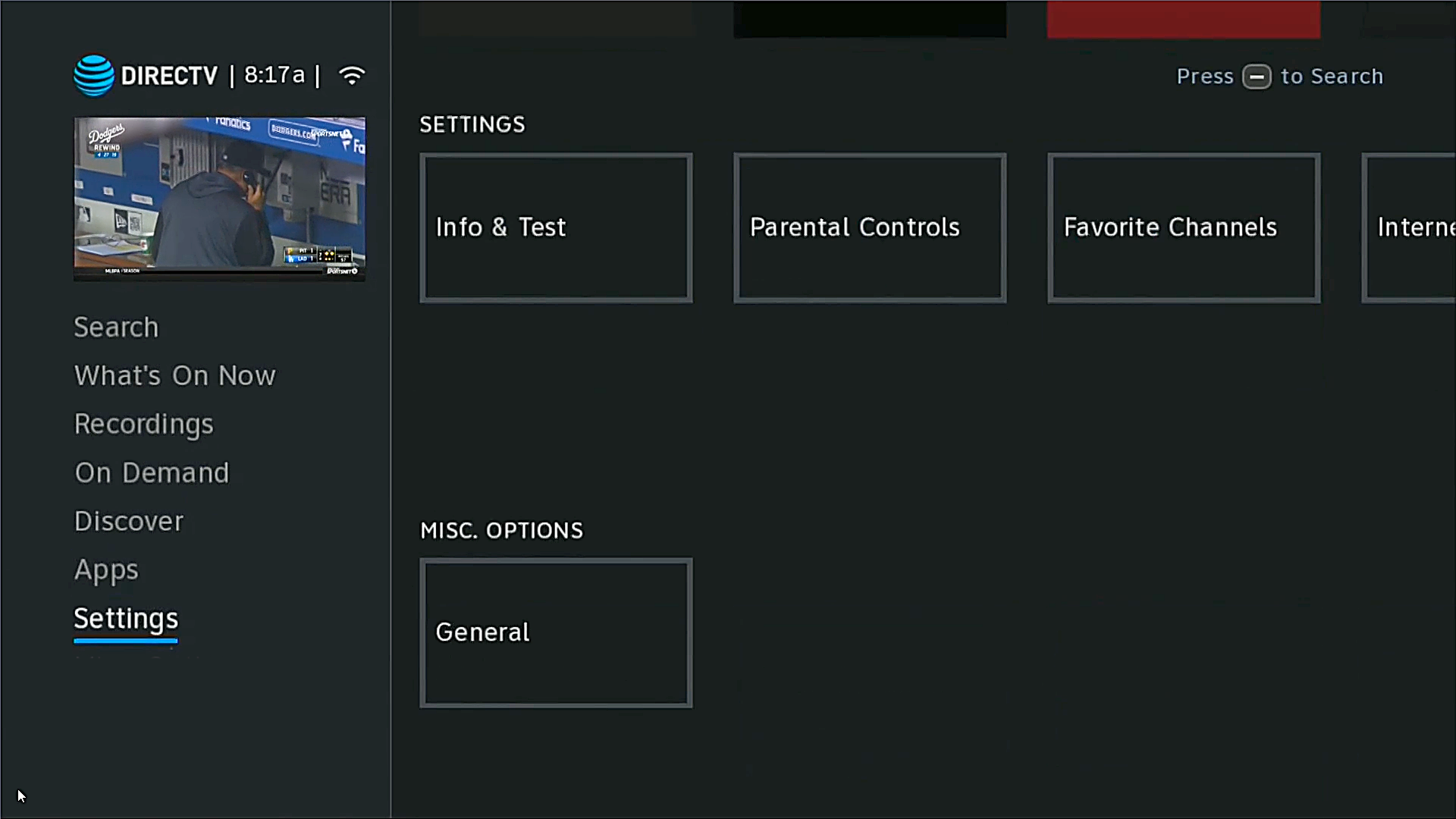
Then, arrow over to “Audio.” Press the SELECT button on the remote. 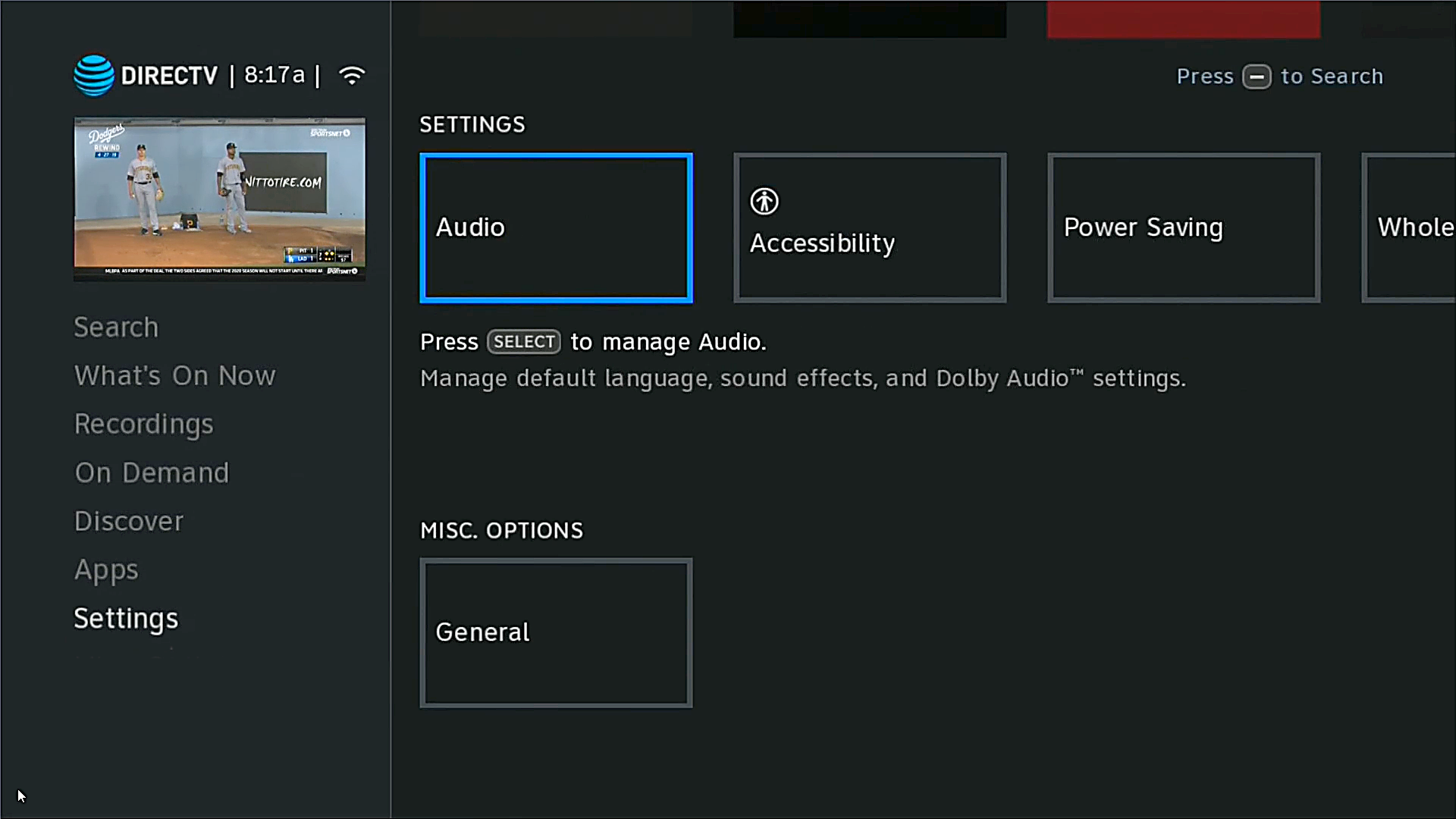
Arrow down to “Sound Effects” then arrow right so you can change the setting to “Off.” Highlight “Off” and press the SELECT button on the remote. 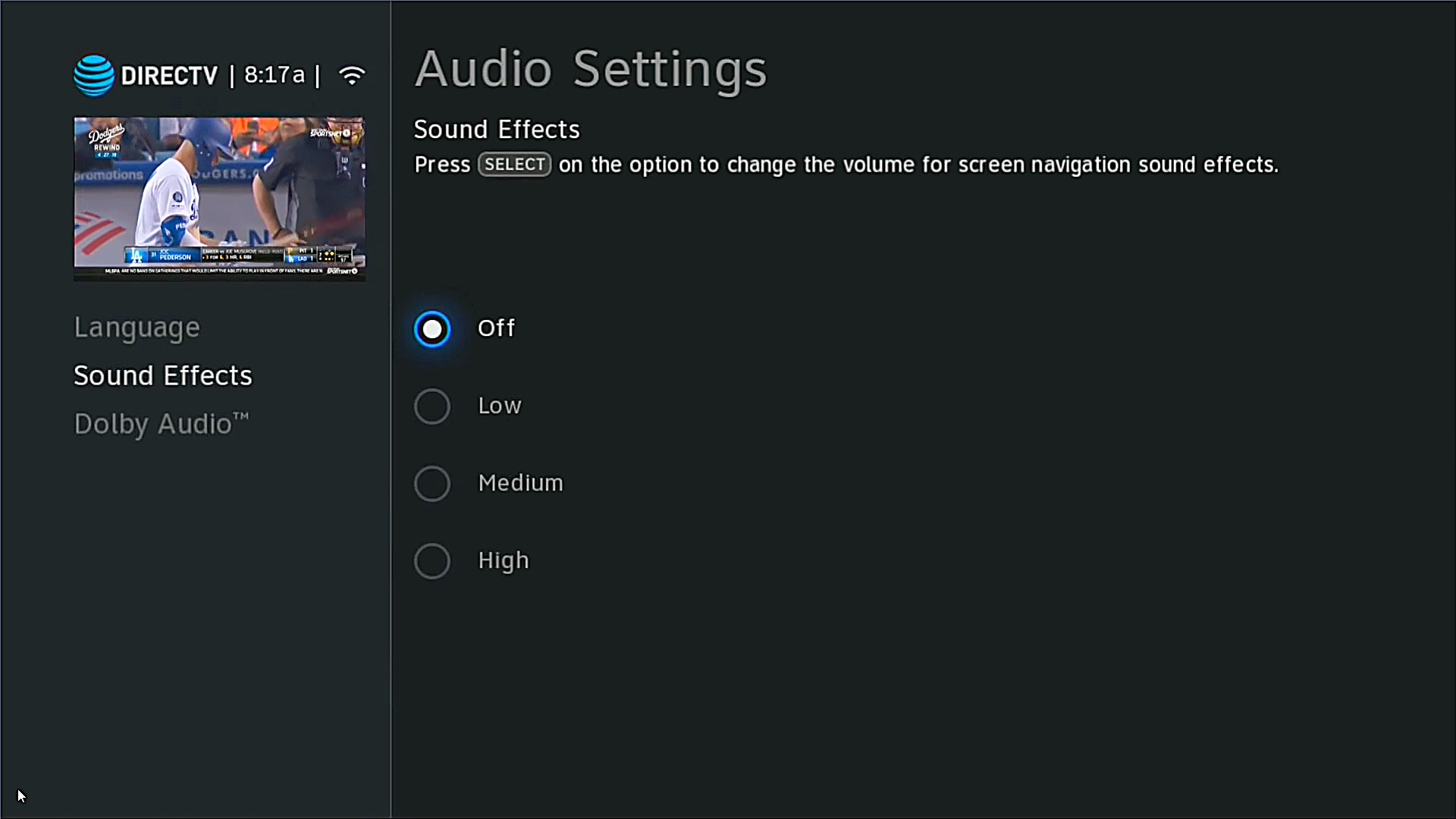
Another option: Turn on Dolby Audio
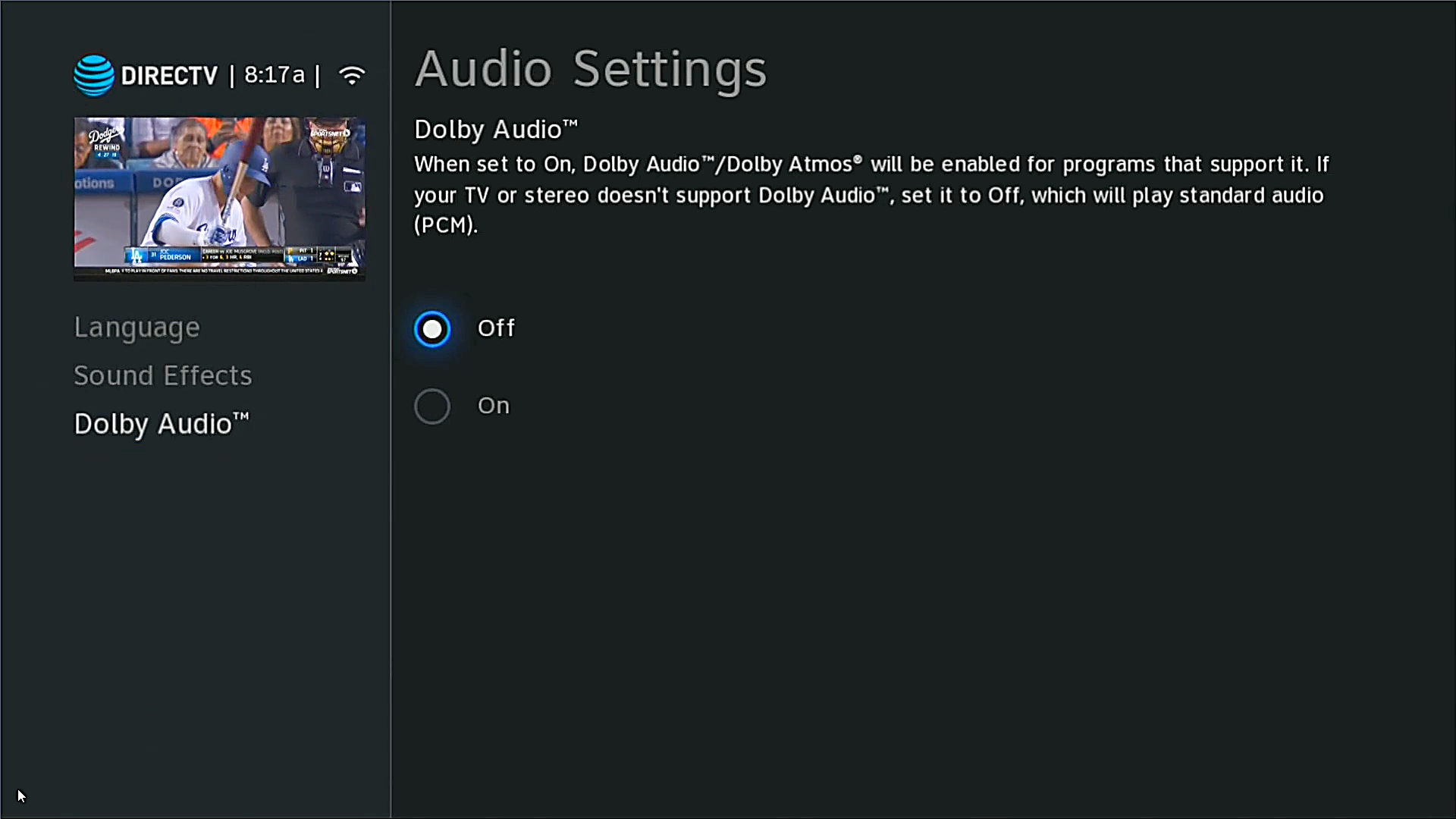
Changing your Dolby Audio setting will often change which sound effects you hear as well. However, turning it off will also change the sound coming from your TV. You can try this method as well to see if you like it. Remember, you can change any setting back at any time.
The settings you make on one receiver don’t follow through to other receivers, so if you like the changes you’ve made, do the same thing on other receivers and clients in your house.
Using the older DIRECTV menus
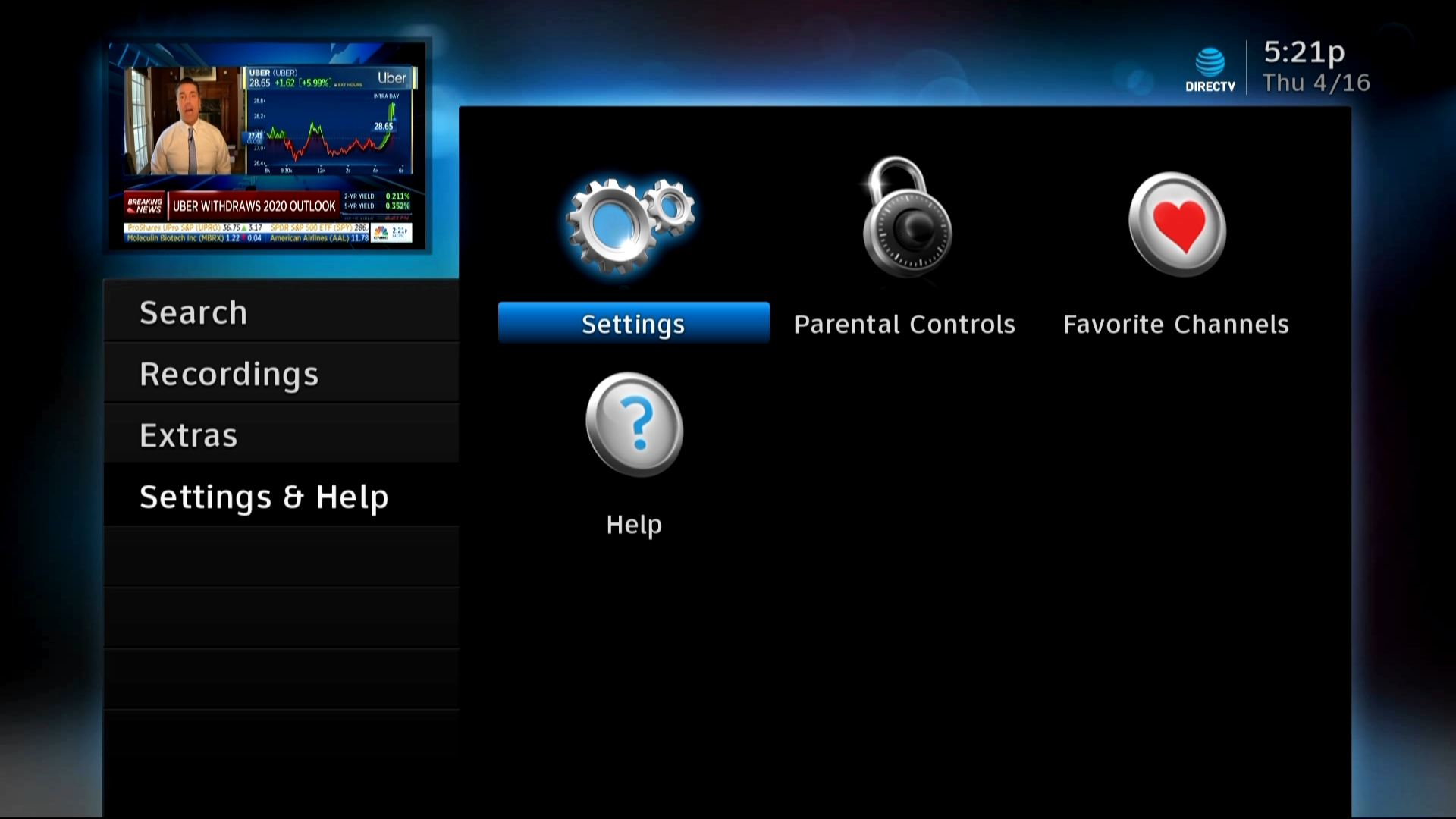
If your menus still look like this image above, you can still turn off sound effects but the way you get there is a little different.
Press the MENU button on the remote. Then arrow down to Settings&Help. From there make sure Settings is highlighted and press the SELECT button on the remote.
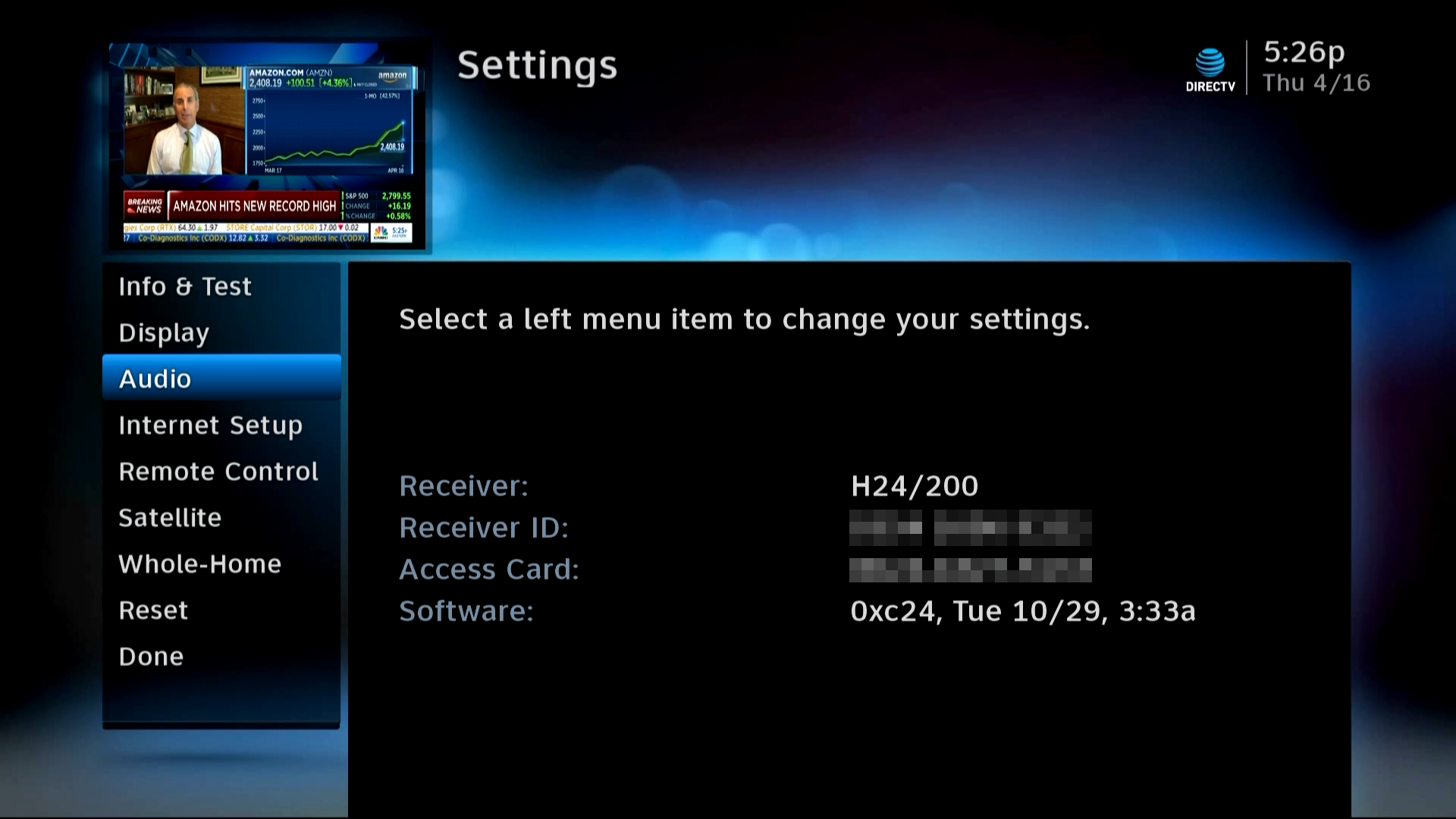
Arrow down to Audio and press SELECT.
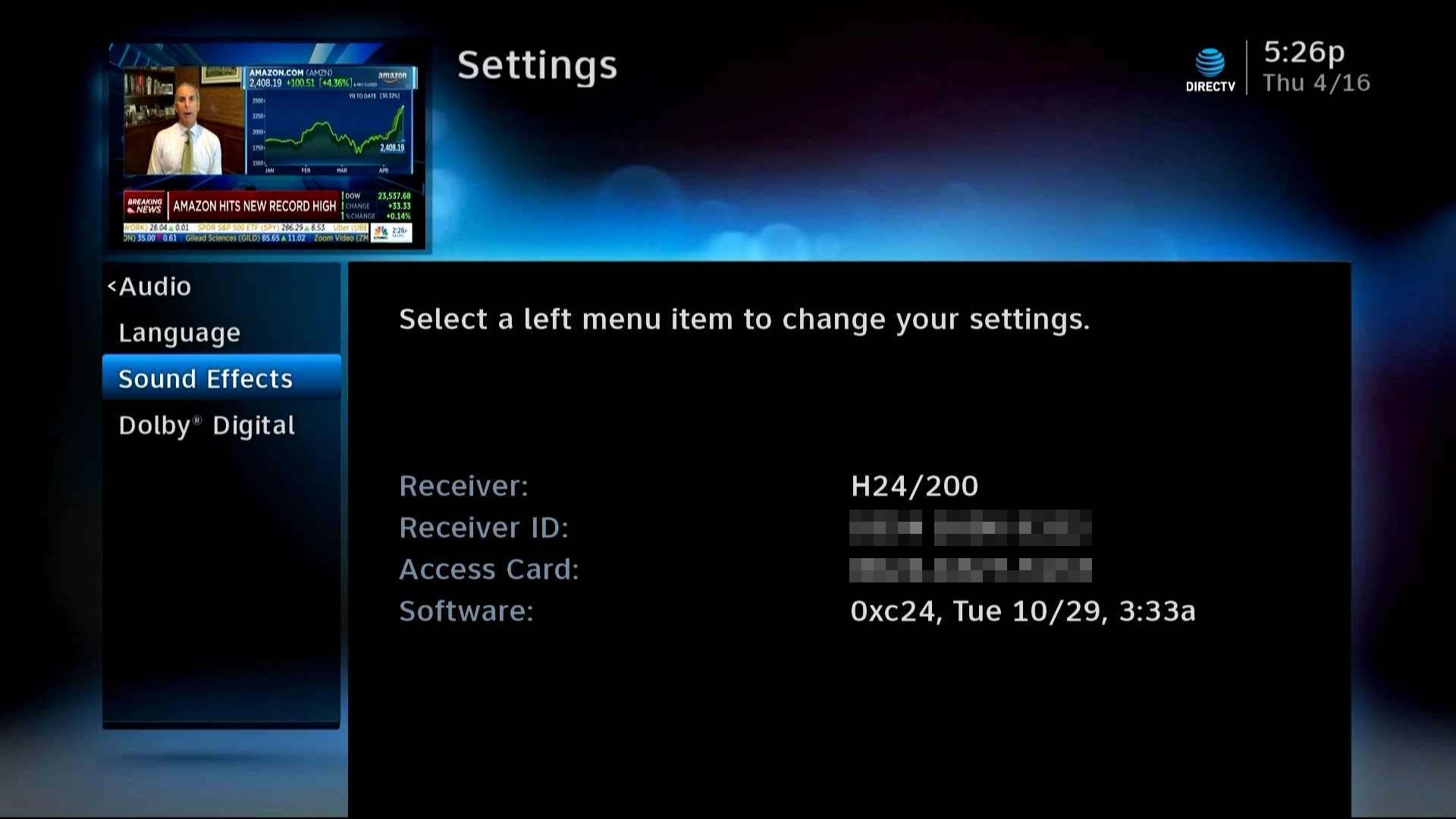
Arrow down to Sound Effects and press SELECT.
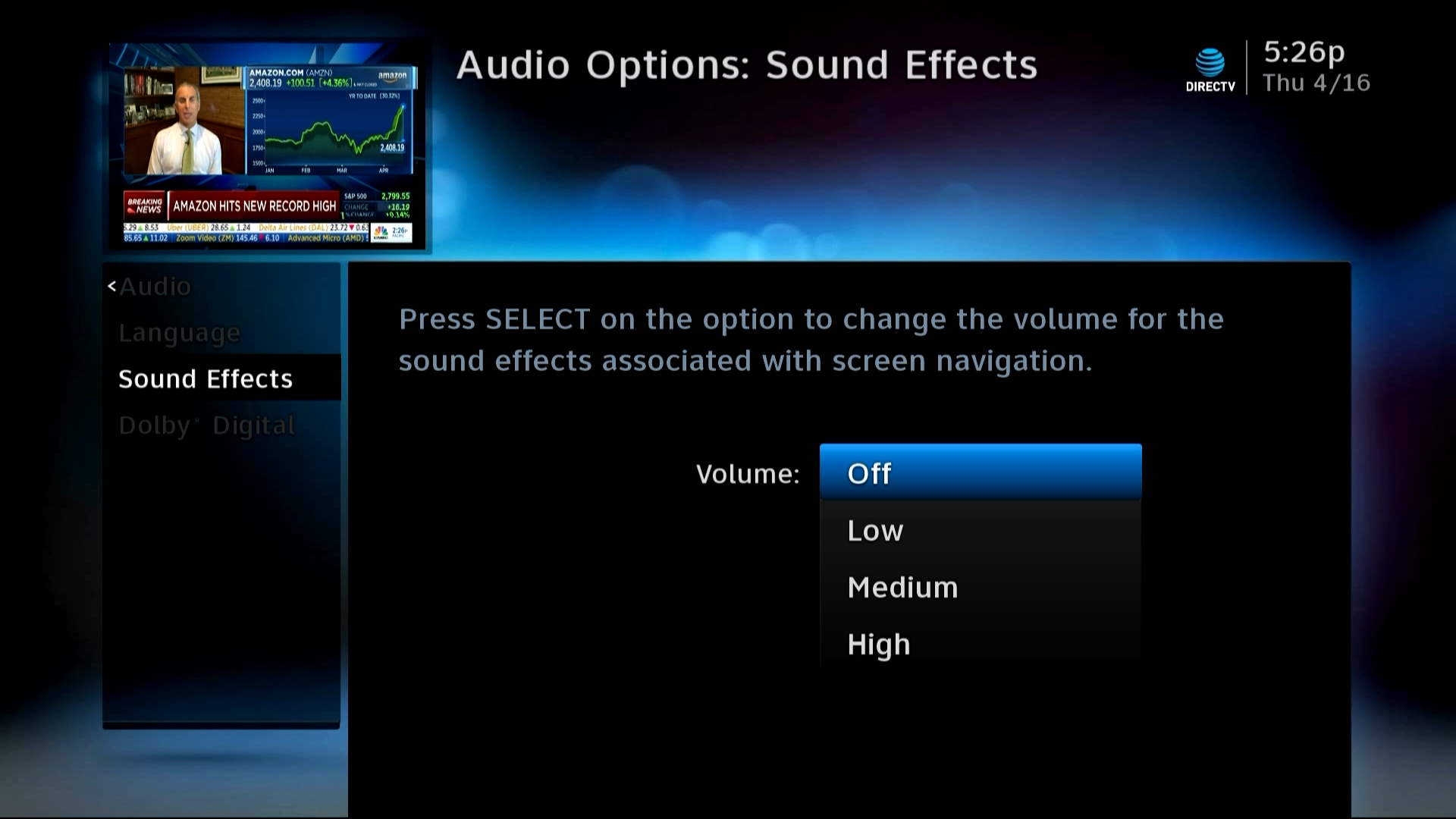
Arrow down to “Off” and press SELECT. Then press EXIT to get back to live TV.
See it in action
Here’s a video that shows the whole process for turning off sound effects on a Genie box.