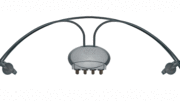One of the most popular articles on this blog tells you how to restore a missing feature. Starting in 2017 with DIRECTV’s new Genie menus, searching for a show to record will force you to record the show on all channels. That’s great unless you start to get a ton of reruns that clog up your DVR. If you want to record a series on just one channel, I gave you a workaround.
I suggested using the DIRECTV app for tablets and smartphones, which would force the series to record only on the channel you selected.
It’s even easier now
There’s been a change to AT&T’s software. I’m not sure when it happened since I don’t set up recurring recordings all the time. Still, it’s a welcome change and it makes it easier than ever to record a series on just one channel.
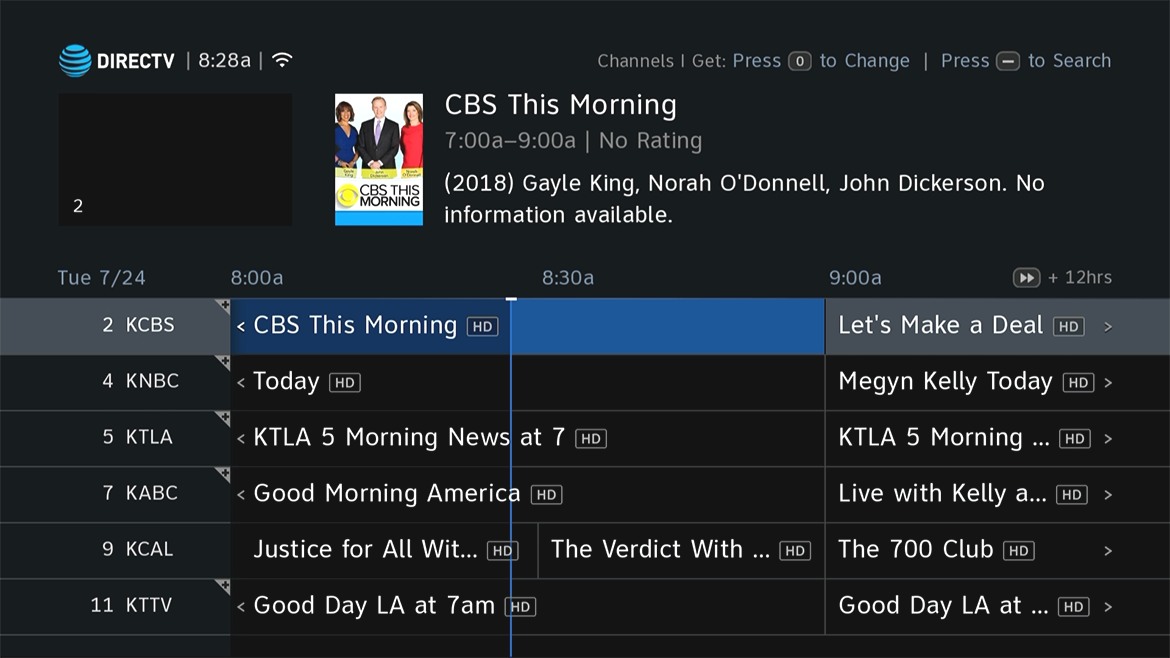
If you’re looking to record a series on one channel, just use the guide. Press GUIDE and look for the program you want to record.
Press the RECORD (R) button twice. Note that this is the RECORD button and not the red button. I know, it’s annoying.
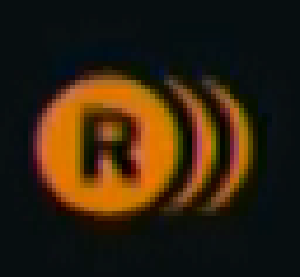
You’ll see a graphic something like this which will show you that you are recording multiple episodes. This article gives you more detail on that, if you’ve never done it this way before.
How to check what channel you’re recording on
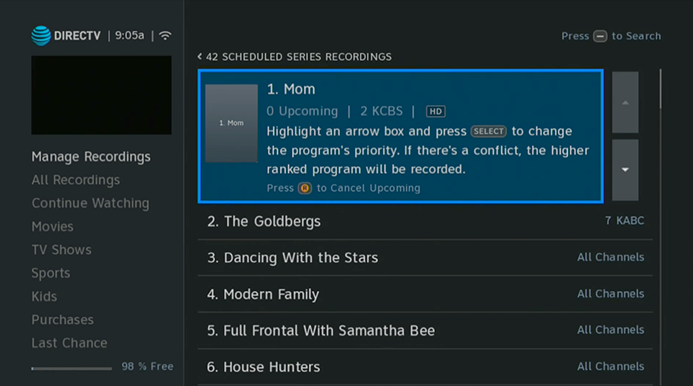
In order to check, use the DIRECTV Series Manager.
- Press LIST.
- Then arrow over, and up to “Manage Recordings.”
- Arrow over, and down to “Series Manager.”
- Press SELECT.
As you can see, Mom and The Goldbergs are set up to record on specific channels. Everything else is set up to record on “All Channels.” When you’re done with the series manager, press EXIT to get back to live TV.
If you want to change your mind
There’s no way to change a recurring recording from “All Channels” to “just one channel” so the workaround is to delete it and redo it. That’s not really a big deal.
Why would you care?
Sometimes a show will air on multiple channels. At the last minute a live event may be moved to a different channel. This happens all the time with sports. Also, sometimes you’ll see that there’s extra content on some channels. Discovery-owned stations do this a lot. You can watch Battlebots on one channel and then extra Battlebots content on another channel. So, you can do a keyword search which will record everything with Battlebots in the name no matter which channel it’s on.
On the other hand, sometimes you can get a lot of reruns this way. Nick at Nite is not very good at putting guide data in its reruns and this causes them to be recorded “just in case.” I noticed this problem with The Goldbergs so I took care of it with a single channel recording.
So, here’s the quick version
If you want to record the show on all channels
To record a show on all channels, search for it using the dash button to the left of the zero on your remote. Find it, then choose it by pressing SELECT. You will be able to “Record Series” and this will set it up on all channels.
If you want to record the show on one channel
To record a show on just one channel, find it in the guide and press the RECORD button twice.