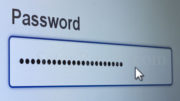AT&T TV has finally arrived at Signal Connect and that means I can start to tell you what I like most about it. And honestly, a lot of that is wrapped up in the Guide. Personally, I didn’t mind the “new Genie menus” when they launched in late 2017. I liked them even more when they were subtly upgraded about six months later. But, I think now that they were a stepping stone to this guide, which I find better in every way except one (which I’ll get to later. For now let’s take a look.
The “main guide”
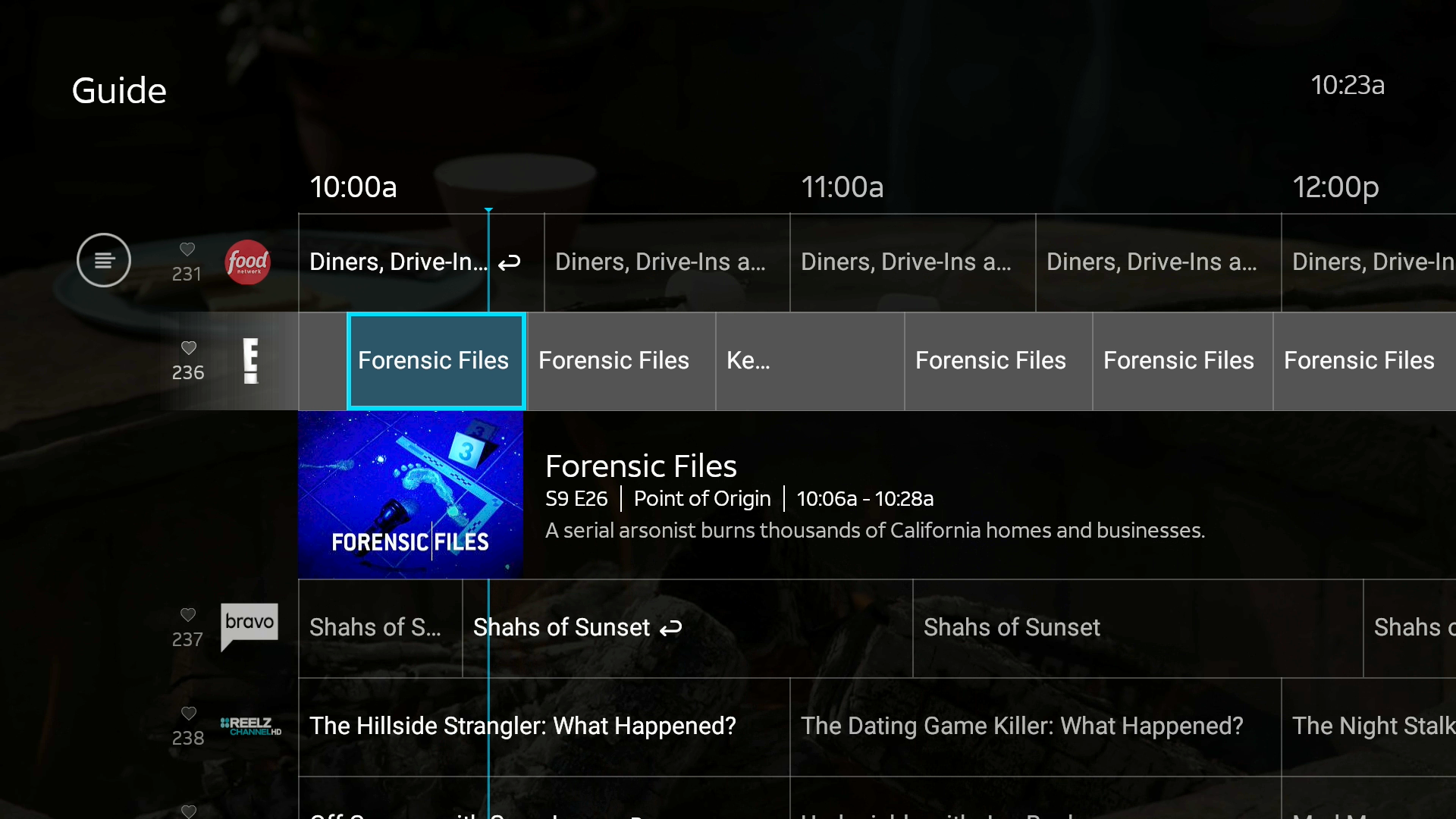
There are two guides available. What you see above you is the “main guide,” at least that’s what I’m calling it. You get to it by pressing the GUIDE button on the remote. Let’s compare it to a similar guide in the Genie menus:
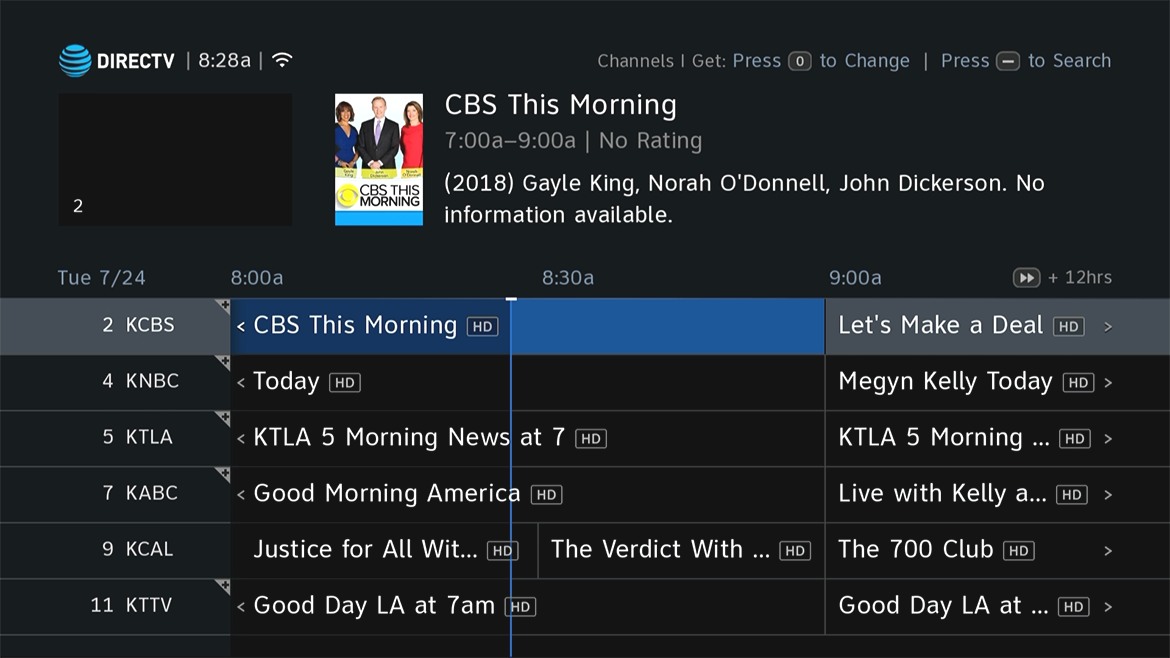
So, picture-in-picture is gone. It’s been replaced by a full-screen preview that continues dimly behind the guide. It’s hard to see in this screen capture.
You do get the same 2.5 hours of guide horizontally, but generally you only get four channels vertically in the AT&T TV guide while you get six channels on the DIRECTV guide. The AT&T guide also has channel logos, which were removed from the DIRECTV guide because they were too small.
Instead of having the program “poster” at the top with program information there, you get it inline, just below the highlighted program.
They’re more alike than they are different
Otherwise, these are actually pretty similar, right down to the color scheme and the blue line showing you how far along you are in the program.
It’s also worth noting that there are channel numbers, which sets this live streaming service apart from every other service except Pluto TV. The channel numbers are the same ones as DIRECTV’s.
I’m going to assume that you’re otherwise familiar with the DIRECTV guide and just show you captures of the AT&T TV guide from now on, because I think otherwise it would be too confusing.
Program Info Screens
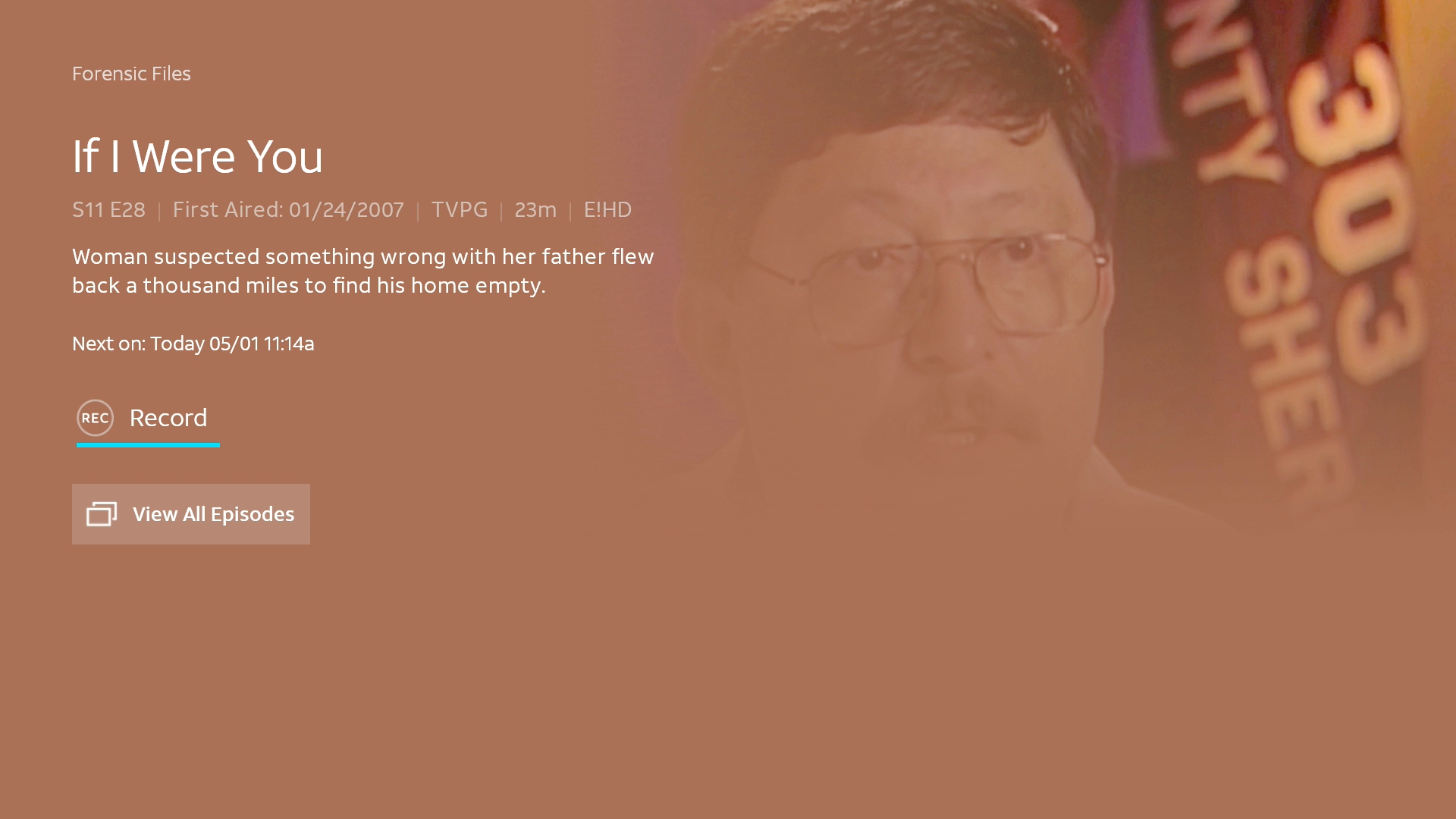
These are a big upgrade from the mostly black versions of the DIRECTV guide. You get a full-screen image of the program in the background, with a color that’s probably auto-selected from the photo. The large title is the title of the episode.
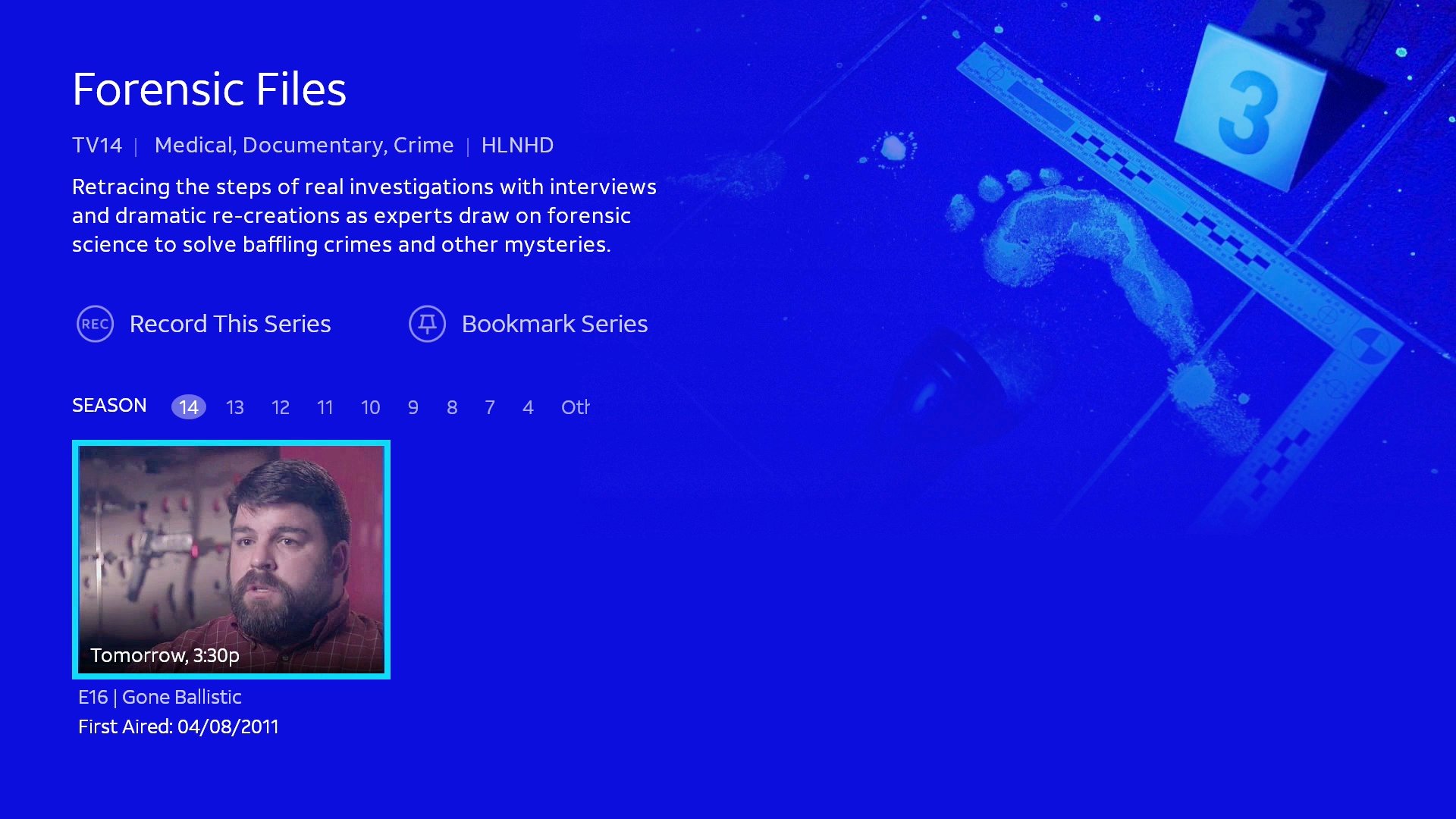
Choose “View All Episodes” and you’re presented with a series page that’s cleanly set up and again, features a full-size picture and a color that’s probably auto-selected.
Channel List View
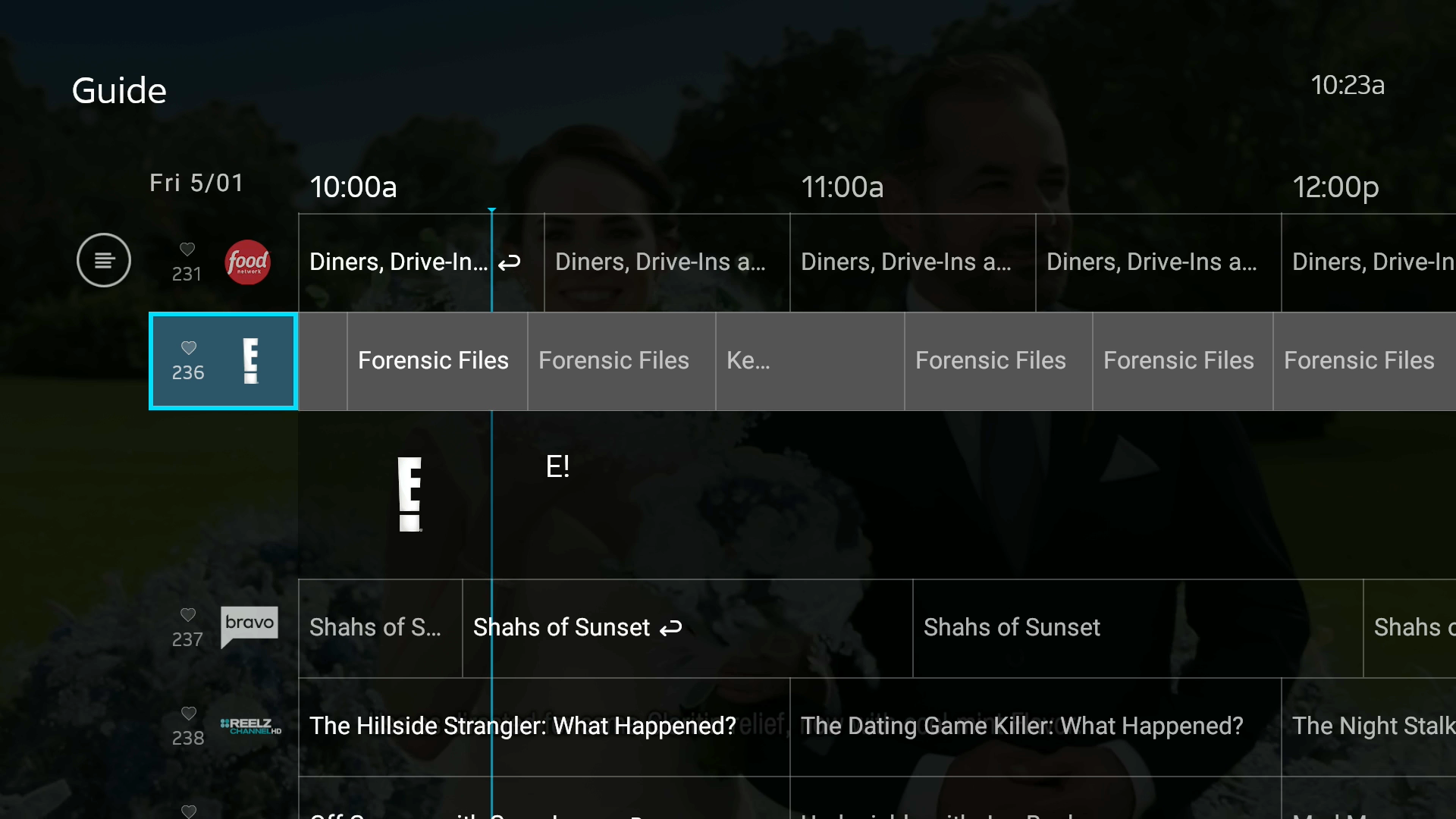
DIRECTV has this same sort of thing, where you can look at everything on a particular channel. On DIRECTV you do it by going all the way to the left and pressing INFO. On AT&T TV you go all the way to the left and press the OK button.
This way of looking at channels dates all the way back to the TiVo Live Guide from the early 2000s and is still popular among old-school folks.
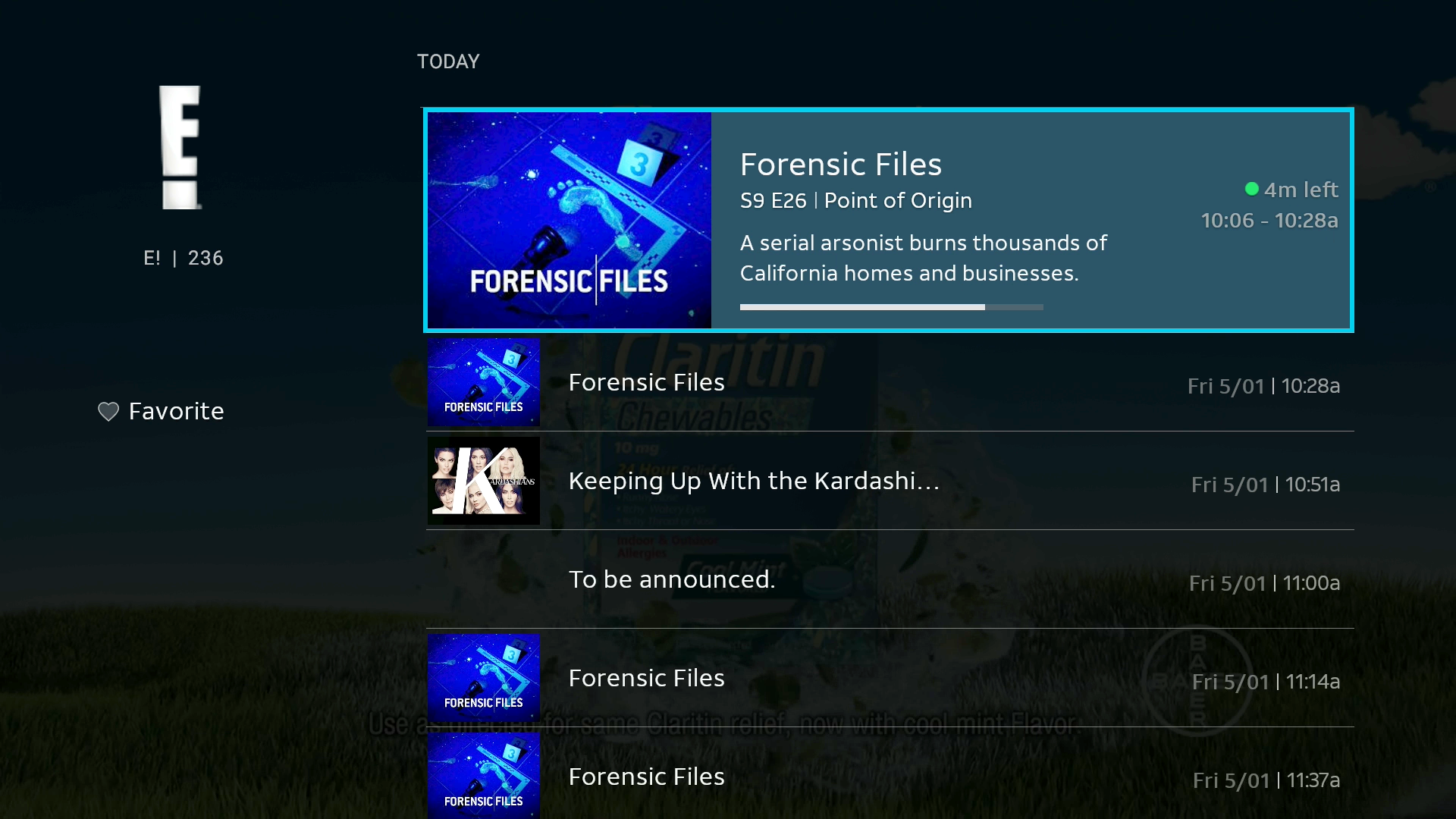
Here you see a very attractive list with program posters and upcoming programs. You get six programs, as opposed to four on DIRECTV, but DIRECTV’s version of the same screen lets you jump to another day and this doesn’t.
Using the Google Voice Assistant
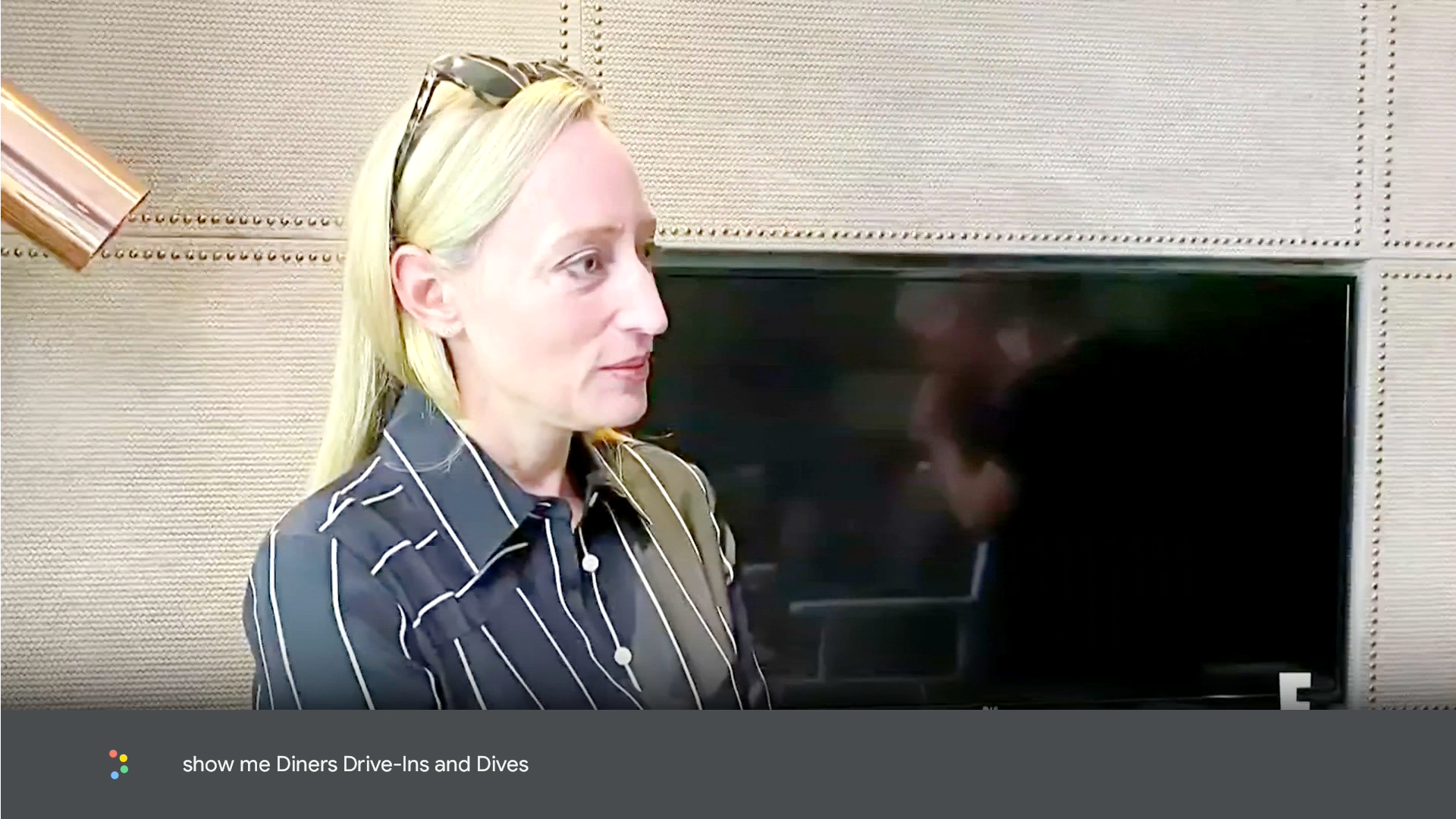
Honestly this is almost boring in how well it works. You just push the Google Voice button and ask for something, like I did above. Your request shows on the screen.
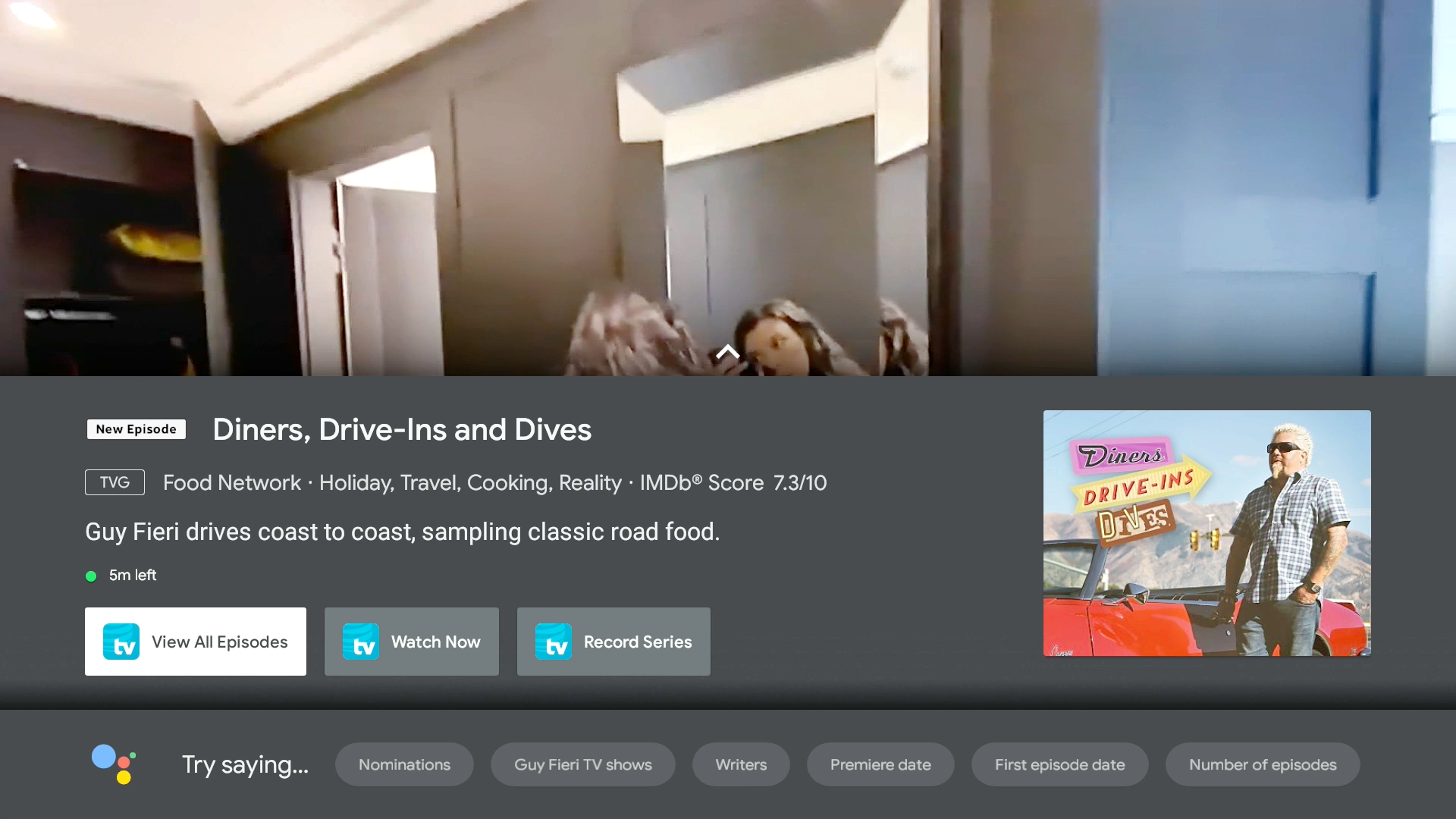
You actually do get results from more than just the TV app. If your requested program is on any app you have, for example Netflix or YouTube, you’ll see those results as well. It’s a nice touch that you can set up recurring recordings right from this screen.
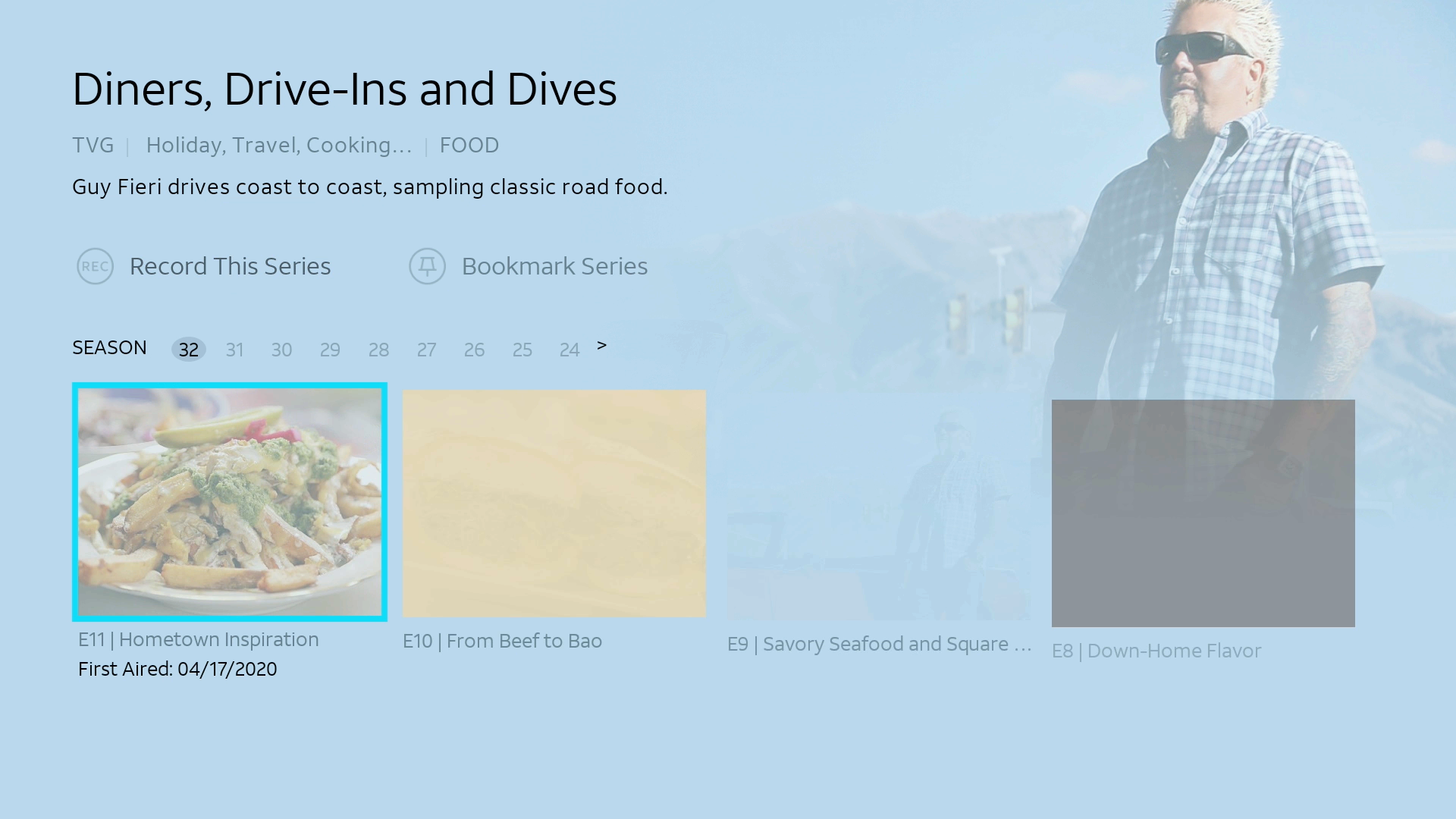
Choosing “View All Episodes” brings up the same series screen as you get in the guide.
Guide Filtering
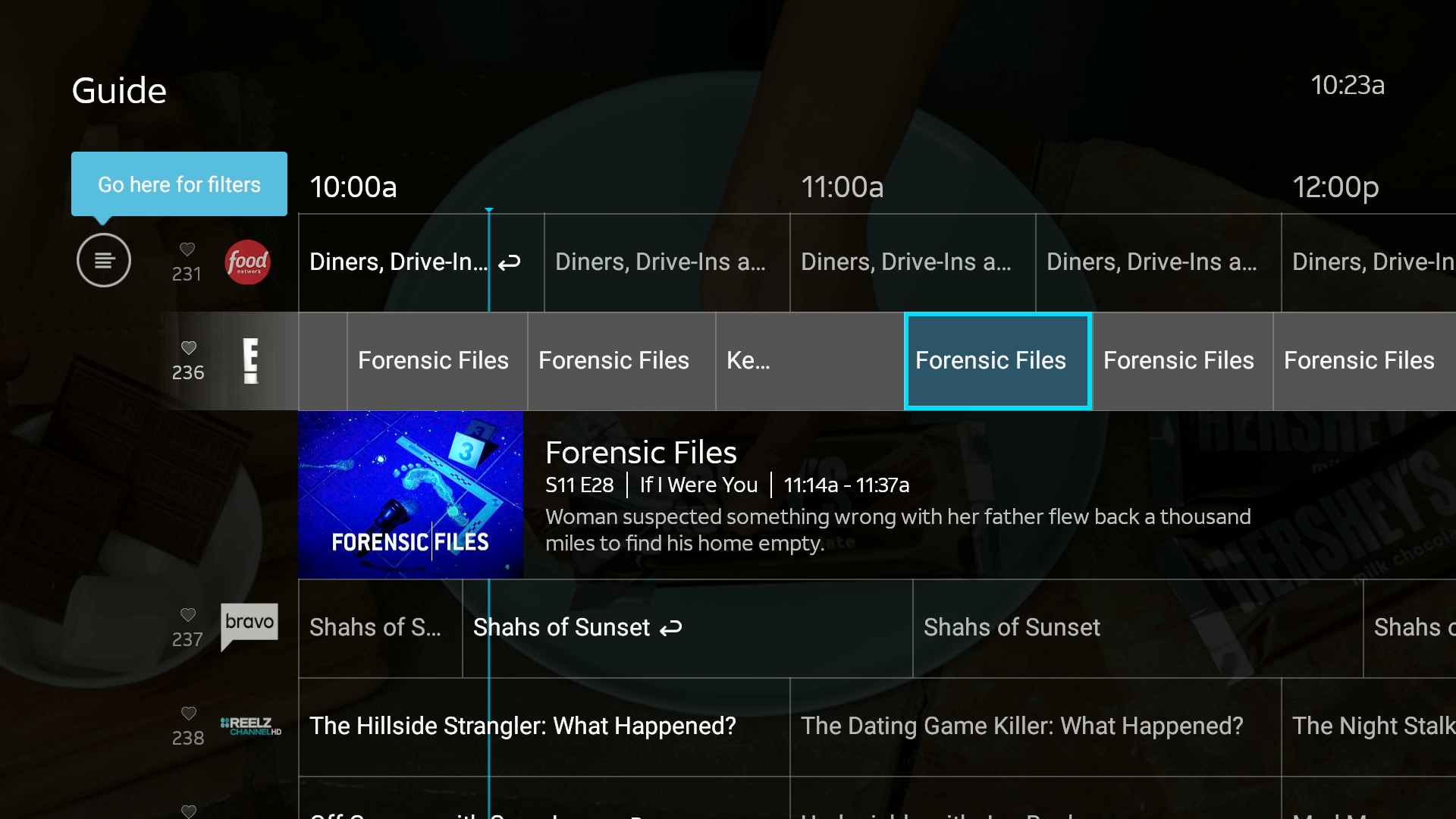
If you arrow over to the left of the channel logo, you get to the filter screen. There’s a helpful little tip that tells you what it does.
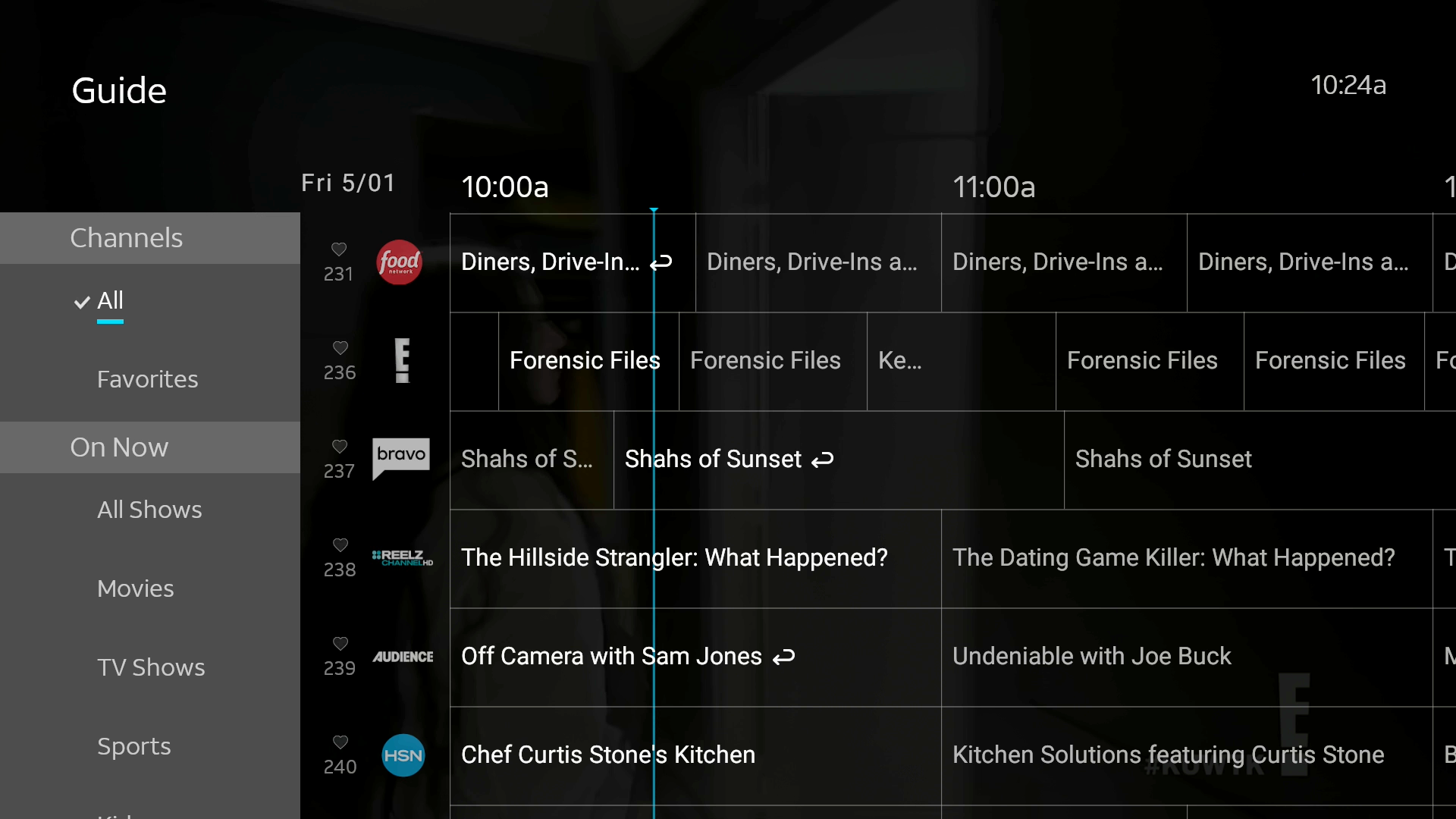
This is nicer than going to a completely separate screen like you do with DIRECTV.
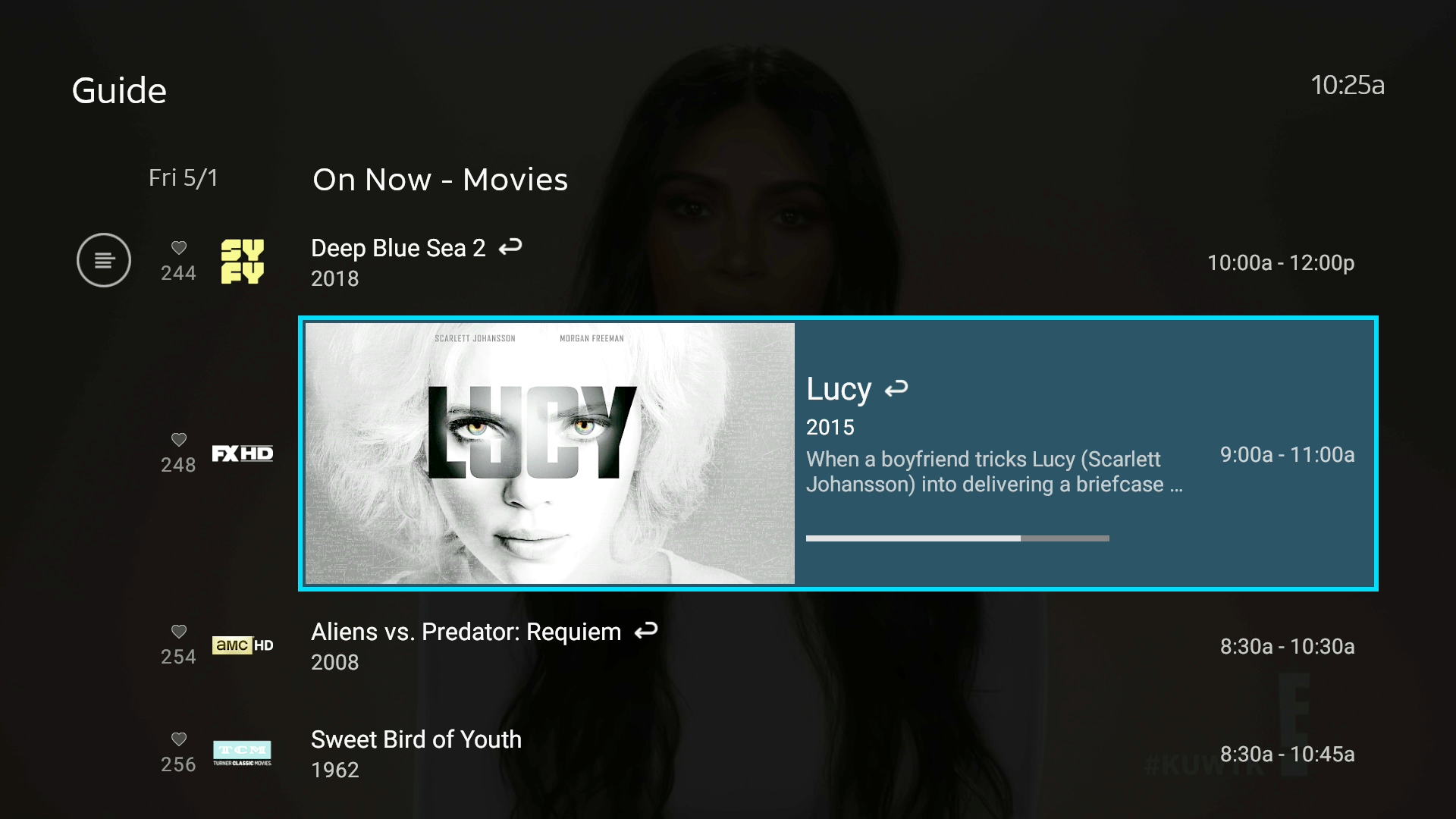
When you do filter the guide you get even bigger posters and you still keep the same four channels in the list. This is possible because you’re only seeing what’s on now, not what’s on in the future.
The “Mini guide”
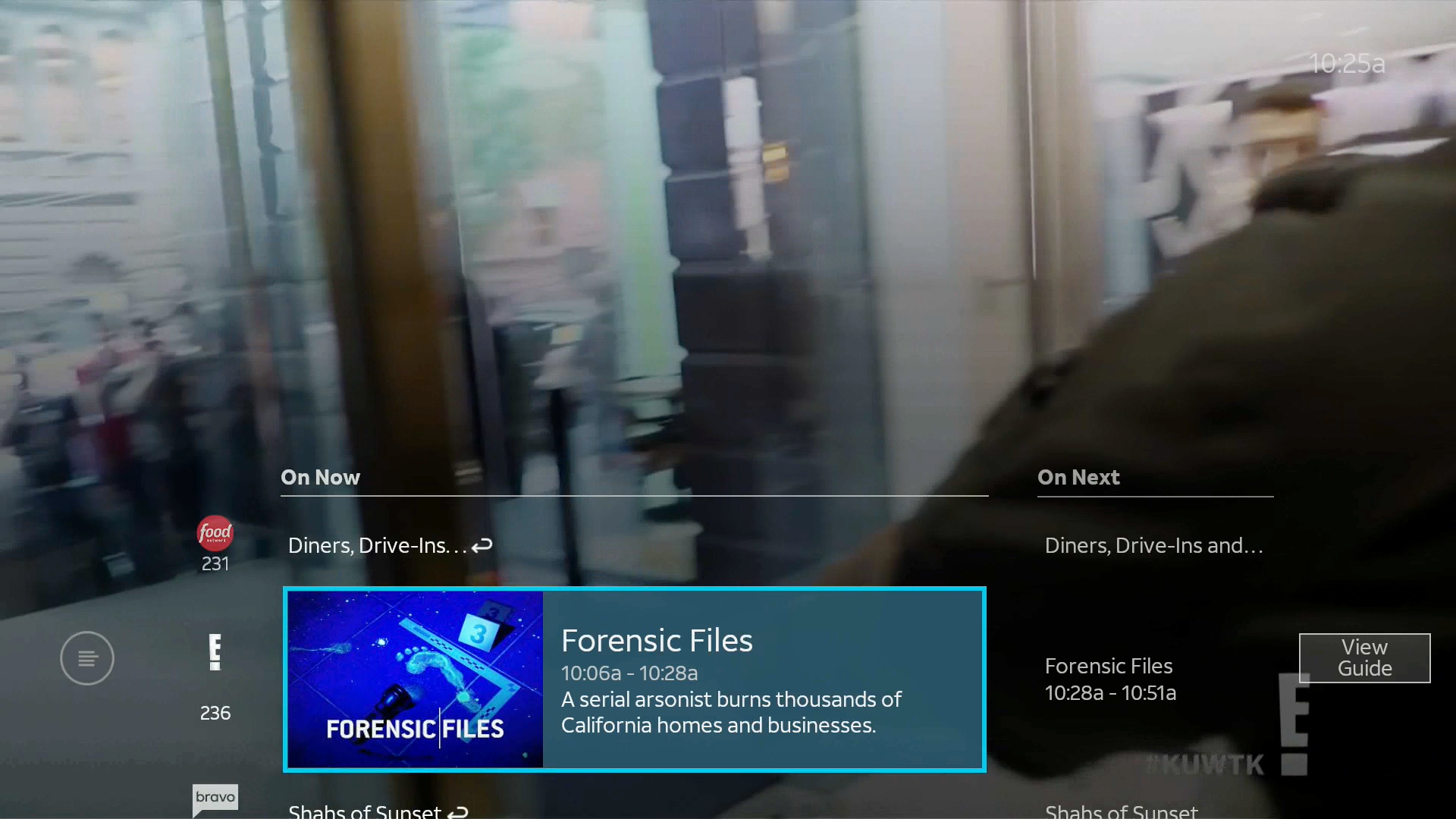
Pressing the down arrow on live TV gives you a mini guide which gives the most basic information. You get two channels, one of which has a poster. You’re limited to “on now” and on next.”
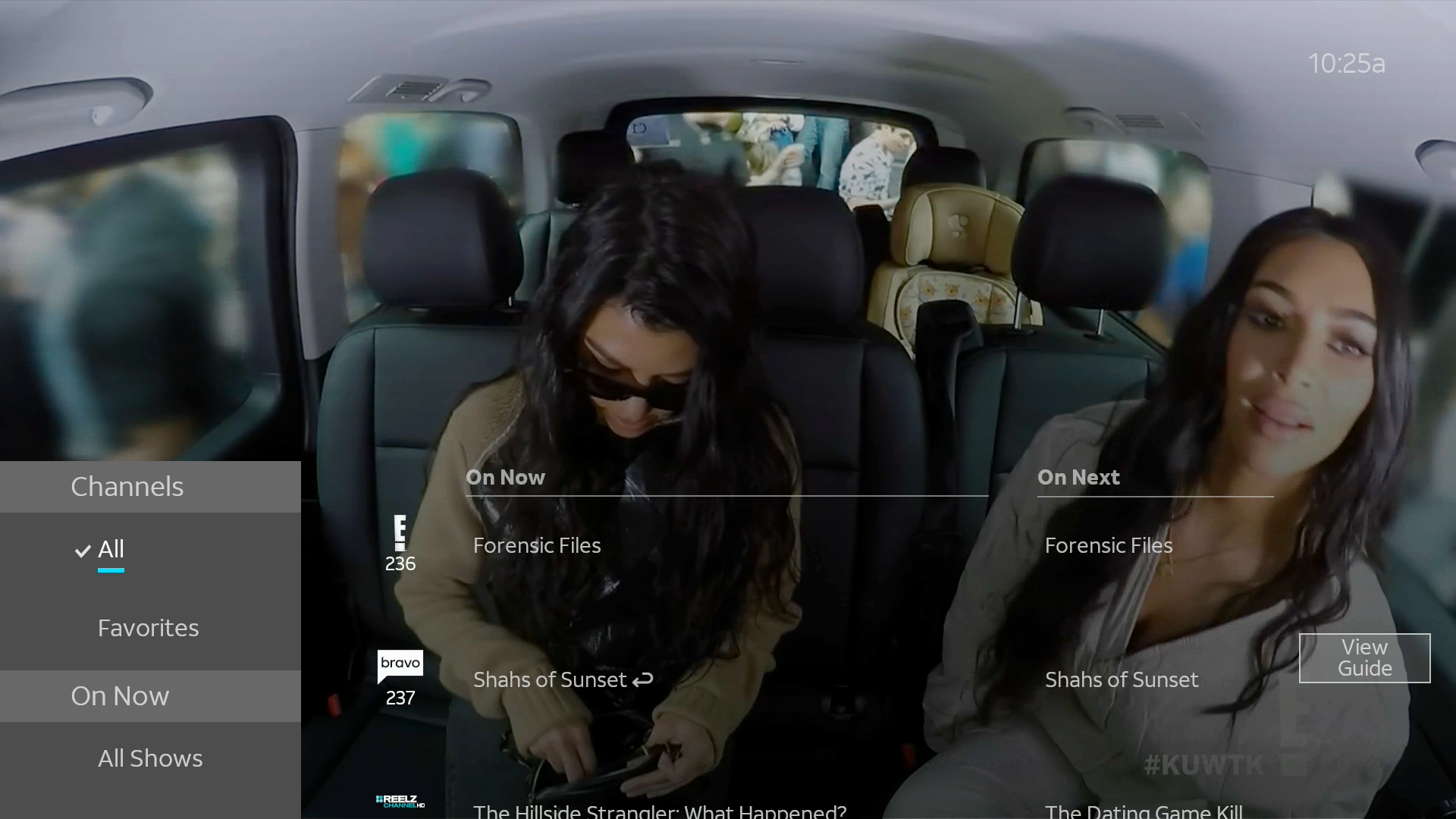
You can filter the mini guide a little bit as well by arrowing to the left and choosing the circle with the lines in it.
Personally I find this guide very helpful and I use it more than I ever used DIRECTV’s mini guide. You can continue to watch live TV with very little interruption and still find something to watch quickly.
The one thing I don’t like
Folks I have to be honest, I’ve been talking about this one pet peeve of mine for over a decade. You get one guide layout: 2.5 hours, 4 channels. That’s not even as much as you get from DIRECTV. This one-size-fits-all guide is there if you have a 20″ TV or an 80″ one. There’s no reason they couldn’t have the guide automatically add rows and columns if its able to sense the model of your TV.
Because the AT&T TV box is equipped with HDMI-CEC, it can sense the model number of your TV and it wouldn’t be too hard to come up with a translation table. It also wouldn’t be too hard to let you just pick from several different grid layouts. I have a fairly large TV, even by today’s standards, and I sit fairly close. I could easily read the letters if they were smaller, and I would appreciate the ability to see 8 channels and 4 hours.
Could DIRECTV adopt this guide?
The answer is, I don’t know. I would think that the Genie 2 has enough horsepower to do it, but I don’t know if older Genies could. I think it’s a very modern look and I think it would be great if the two products were consistent like this. But, remember there was a lot of pushback the last time they tried to redesign the guide and they ended up backing off a lot of the changes they made.
DIRECTV customers tend to skew a little older and a little more well-heeled, and such folks don’t always appreciate changing the user interface for no reason. It’s probably best that DIRECTV satellite stays where it is.